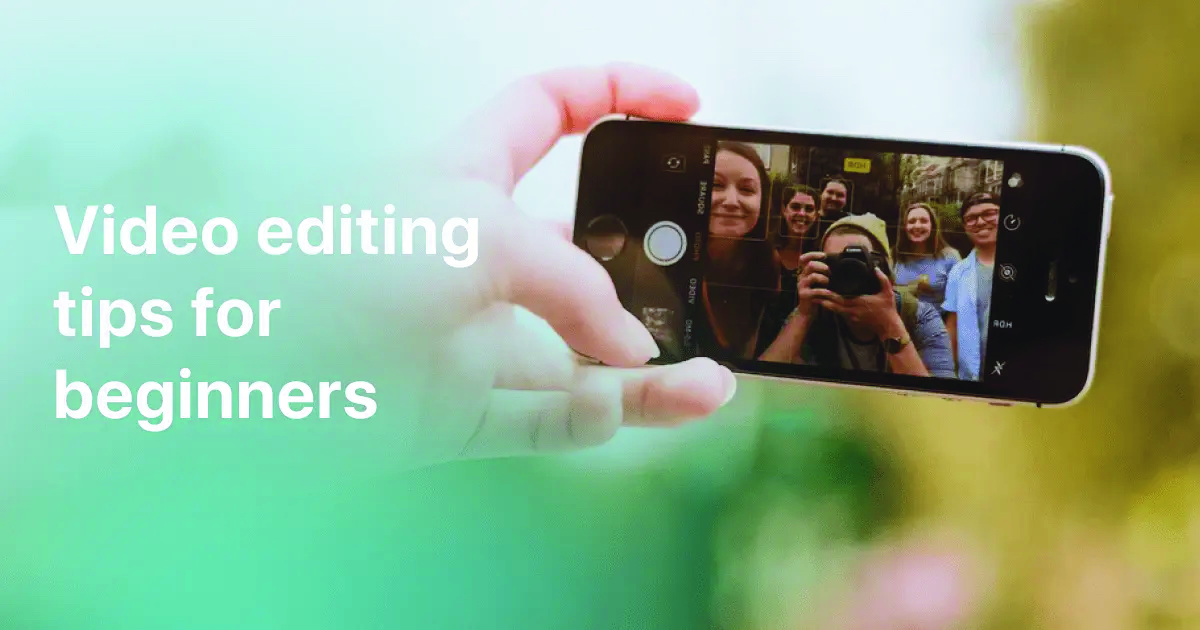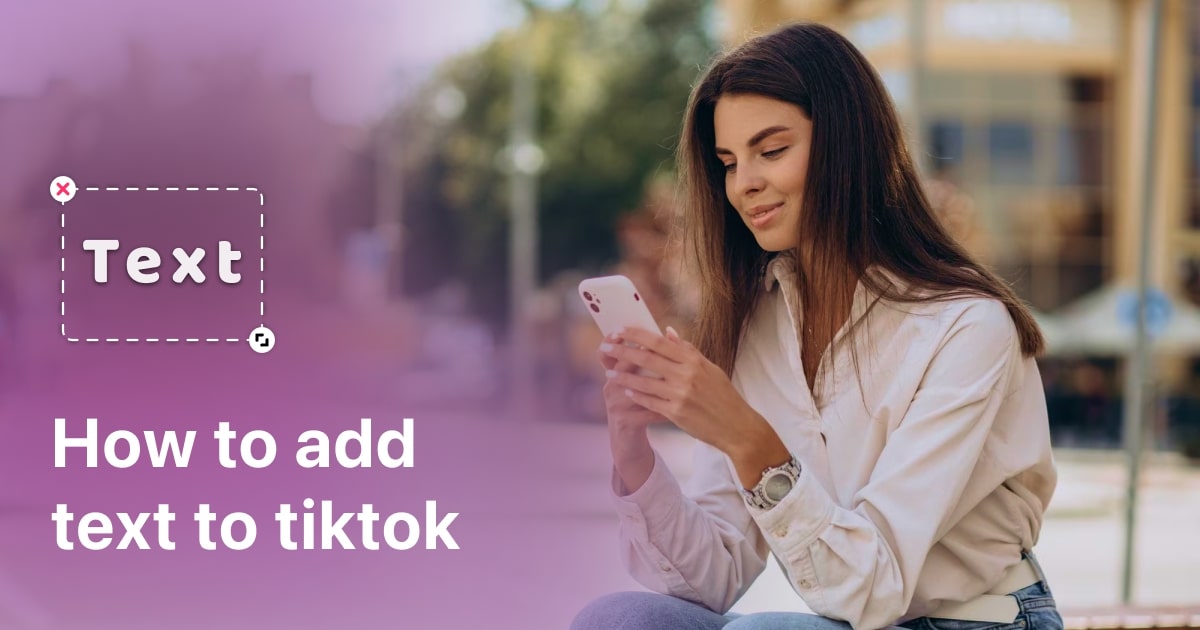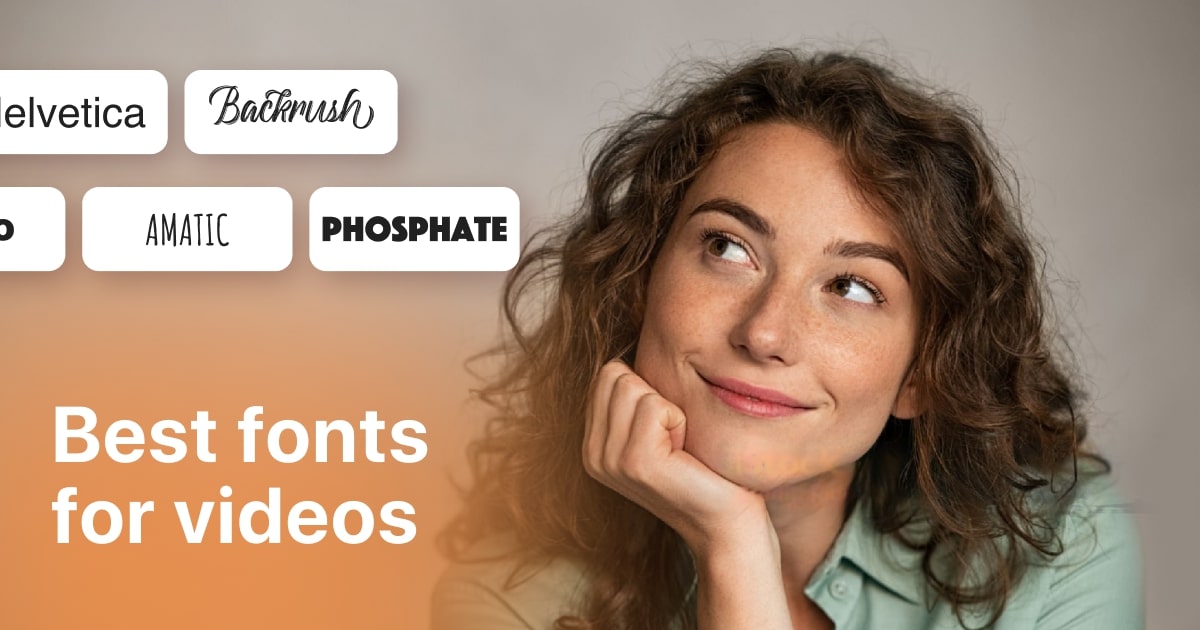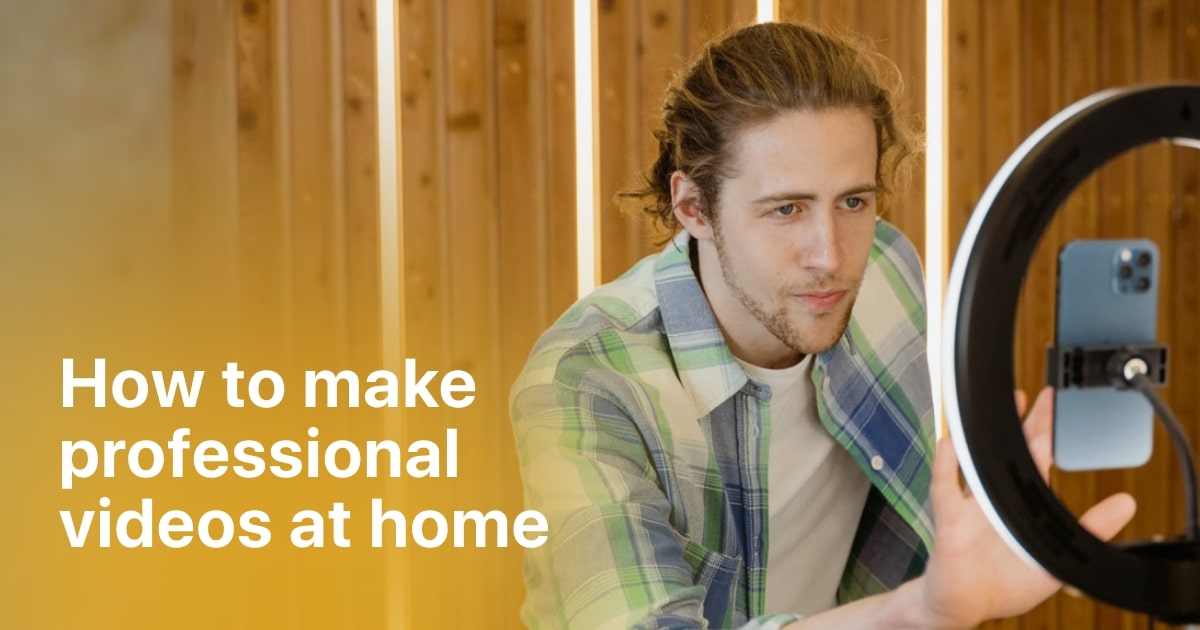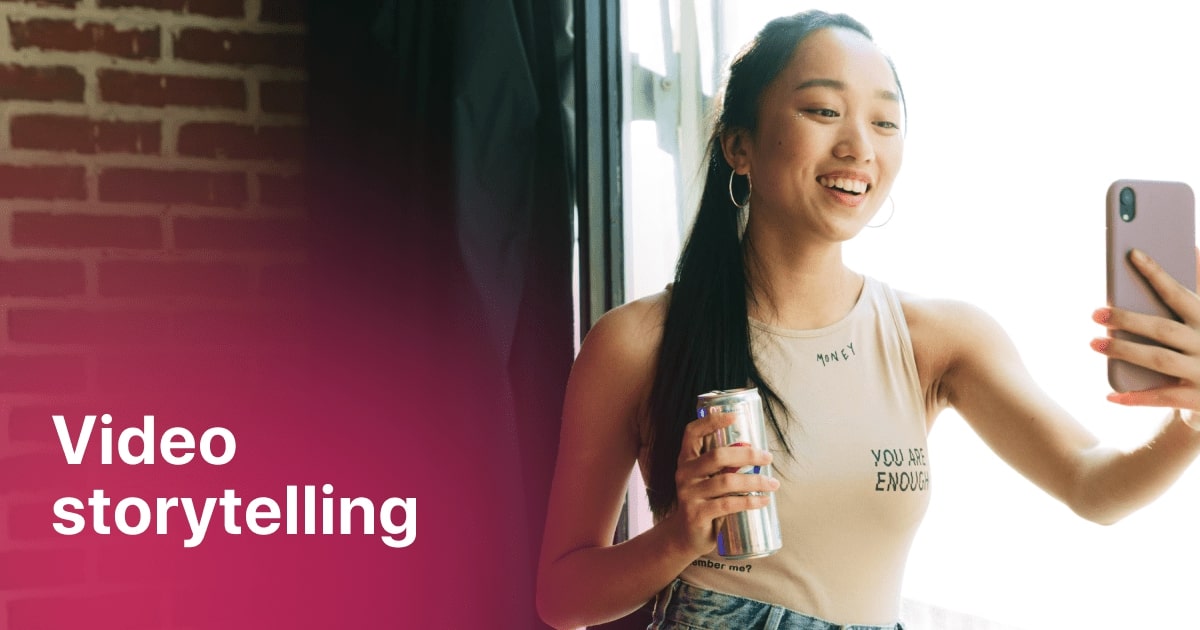Plans built for businesses
Pro + AI
For pro video creation
Advanced + AI
For users who want to generate video ads
*Billed yearly
Compare plans
3 Best Ways to Add Music to a Video on iPhone (Free & Paid)
15 December, 2023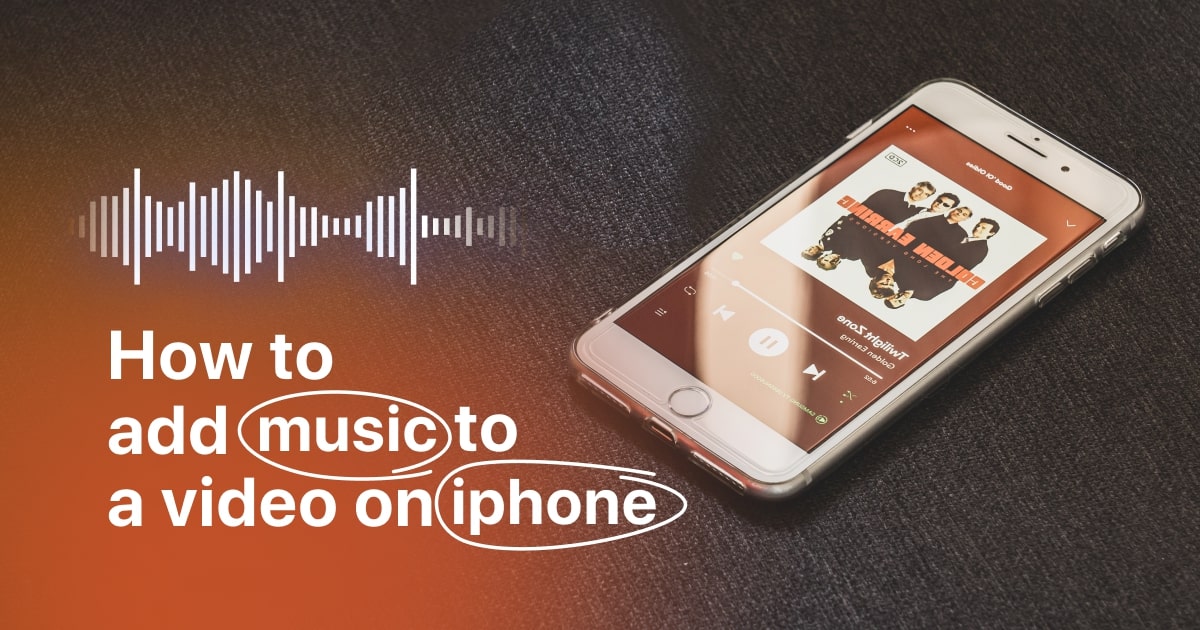
These days, posting a video without music almost feels like a crime, doesn't it? I mean, would you even consider watching an iPhone unboxing or a smoky eye makeup tutorial without some catchy tunes in the background? I bet you'd think twice!
Having the right soundtrack isn't just about enhancing the storytelling aspect of your video; it can also be a powerful tool to attract more viewers. Imagine how a trending TikTok song could help you connect with your target audience.
So, in this article, we'll delve into the art of how to add music to a video on iPhone and explore where to find the perfect tracks, how to use them, and what video editors would help you with that. Without further ado, let's dive right in!

Option 1 - Zoomerang
Zoomerang stands out as an incredible video editing app for numerous reasons.
Zoomerang offers:
- User-friendly interface
- Powerful editing features make it a top choice for enhancing your videos.
- Templates for different types of videos
- AI video editing tools
- Intuitive, understandable editing tools and professional-looking finish
One of Zoomerang's standout features is its seamless integration for adding music to a video on iPhone. With Zoomerang, you can easily import and synchronize your favorite tunes to your videos, giving them an instant boost in appeal.
To add music to your video using Zoomerang, follow these simple steps:
- Download Zoomerang from the App Store or Google Play.
- Open the app and tap "Get Started."
- Select the video to which you'd like to add music.
- Navigate to the "Music" section.
- Here, you have the option to either import your own music or generate a suitable AI track. If you choose to generate music, simply select the desired genre and mood.
- Finally, save your video.
Voila! Your amazing video is now complete with the perfect soundtrack.
Option 2 - Imovie
I'm sure many Apple users have heard of or even used iMovie. It's an elementary and user-friendly video editor. While it may not offer as many options as Zoomerang, you can still make a few simple edits to give your video a desired mood.
- Open iMovie on your iPad or iPhone device and create a new project or open an existing one.
- Import the video clip you want to enhance with music into your project timeline.
- Click on the "Audio" tab in the iMovie media library to access your music options.
- You can select music from your iTunes library, GarageBand, or even use iMovie's built-in music and sound effects.
- Drag the chosen music track onto the timeline, positioning it where you want it to start.
You can trim the music clip to fit your video by dragging its edges. iMovie also allows you to adjust the volume of the music and apply fade-in and fade-out effects for smooth transitions. Once you're satisfied with the placement and settings, simply export or share your video, and you'll have an edited video with the soundtrack.
Option 3 - Capcut
Adding music to your video using the CapCut editing app is a straightforward process. After you've downloaded and launched the app, follow these steps:
-
Start by importing the video to which you want to add music. You can either create a new project or open an existing one.
-
Look for the "Music" or "Audio" section in CapCut. Here, you'll find a library of music and sound effects that you can use in your project. You can also choose to import music from your device's storage.
-
Browse through the music library and select the track that suits your video. You can listen to previews to help you make your choice.
-
Once you've selected your music, simply drag and drop it onto the timeline.
-
To ensure your music fits perfectly with your video, you can trim the music clip by dragging its edges on the timeline. You can also adjust the volume of the music to achieve the right balance between your video's audio and the added music.
-
CapCut offers audio editing features, such as fade-in and fade-out effects. You can use these to create smooth transitions at the beginning and end of your video.
-
Before finalizing your video, be sure to preview it to make sure the music is in sync and enhances your video's mood. Once you're satisfied, save or export your edited video with the music added.
CapCut's interface and audio editing capabilities make it a versatile choice for enhancing your videos with the perfect soundtrack. However, keep in mind that the app also uses a watermark after every video you save, so make sure to cut the unnecessary parts after saving.
How to add music to a video on iPhone without copyright?
It's crucial to not only consider the popularity of music tracks but also respect copyright laws when adding music to a video on iPhone to your videos. Using viral or copyrighted tracks without proper authorization can sometimes even lead to legal issues, demonetization, or content takedowns on platforms like YouTube and social media. Moreover, it's essential to respect the hard work and creativity of musicians and songwriters who own the copyright to their music.
To show respect to the creators and still enhance your videos with music, the best approach is to utilize royalty-free music. This type of music is specifically designed for use in various projects, including videos, without the need for licensing or fear of copyright violations. By choosing royalty-free music, you not only avoid legal troubles, but also you can make music that would work in your favor.
Zoomerang, for instance, offers a convenient solution with its royalty-free music AI generator. This feature ensures that you can add music to a video on iPhone worry-free, knowing that you're respecting copyright laws and the creative rights of musicians. It simplifies the process of finding suitable music tracks that won't result in any copyright issues, allowing you to focus on creating engaging content without legal headaches.

Conclusion
In a world where videos are more prevalent than ever, the addition of music has become an integral part of storytelling. The right soundtrack can transform a video and captivate your audience. But as creators, it's not just about enhancing the viewer's experience; it's also about doing so responsibly and legally.
Using copyrighted music without proper authorization can lead to complications and consequences. That's why it's crucial to respect the hard work and creativity of musicians and songwriters who own the rights to their music. Enter the world of royalty-free music—an avenue that allows you to add music to your videos without the worry of copyright infringement.
Among the various options available, Zoomerang shines with its royalty-free music AI generator. This feature ensures a seamless and legally compliant way to enhance your videos with music. By utilizing these royalty-free tracks, you not only sidestep potential legal troubles but also support artists who make their music available for creators like you.