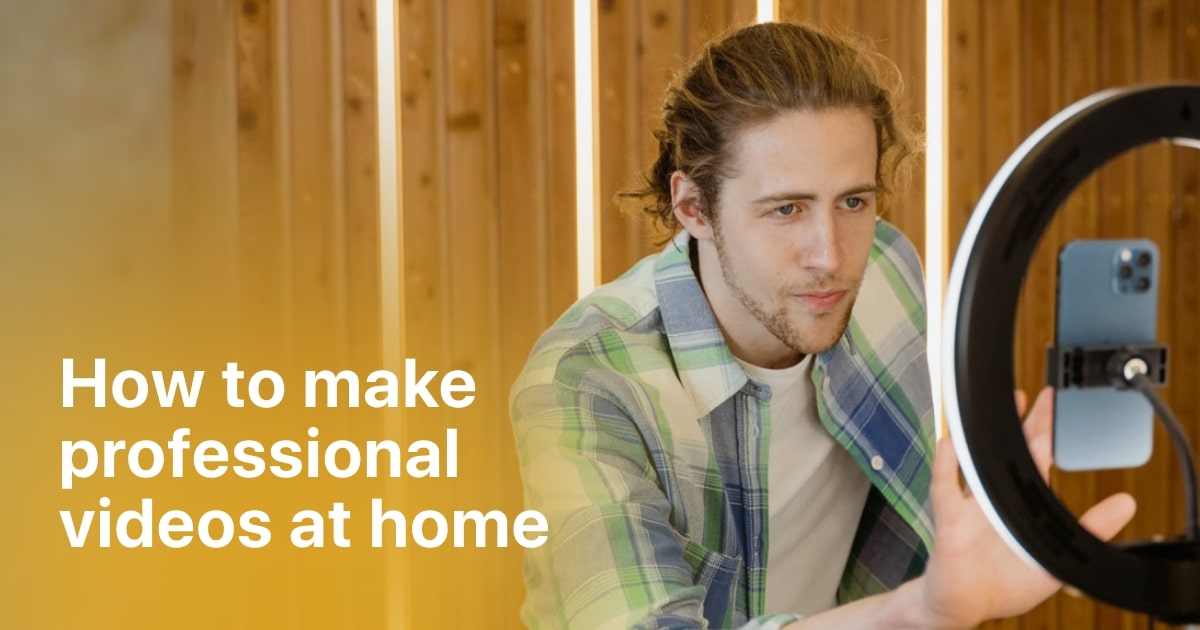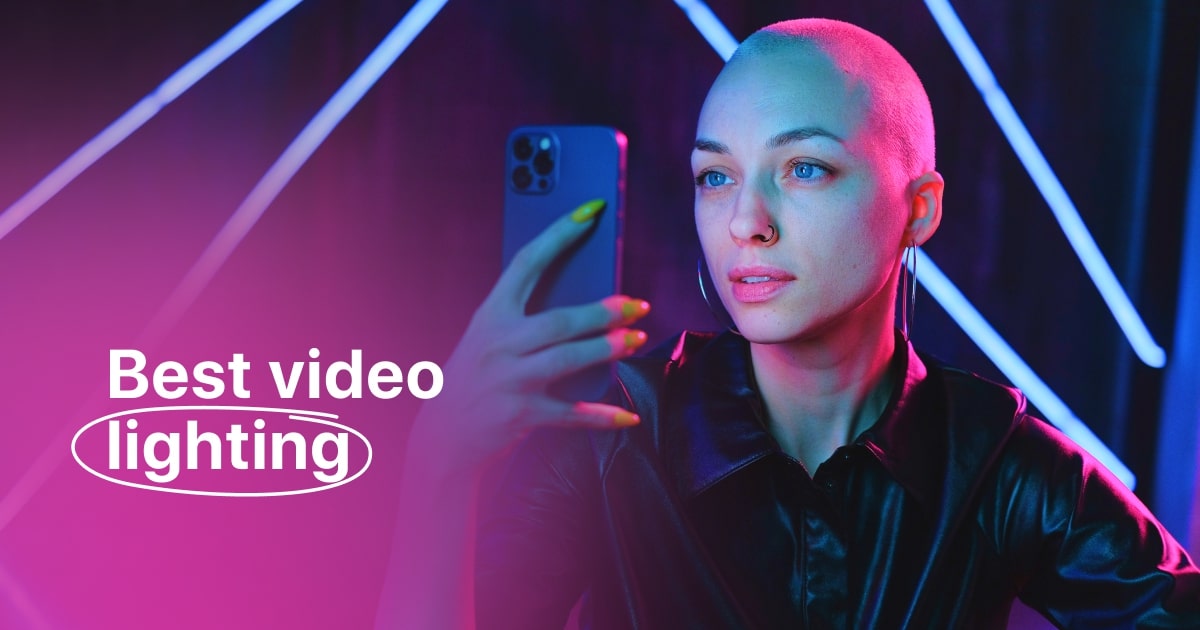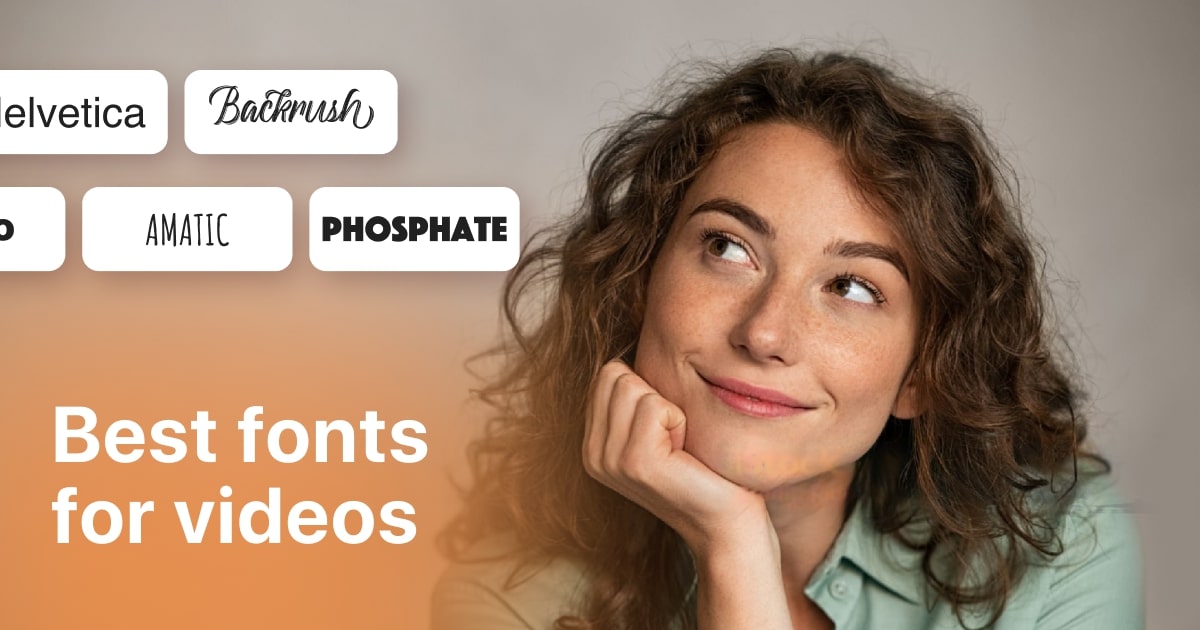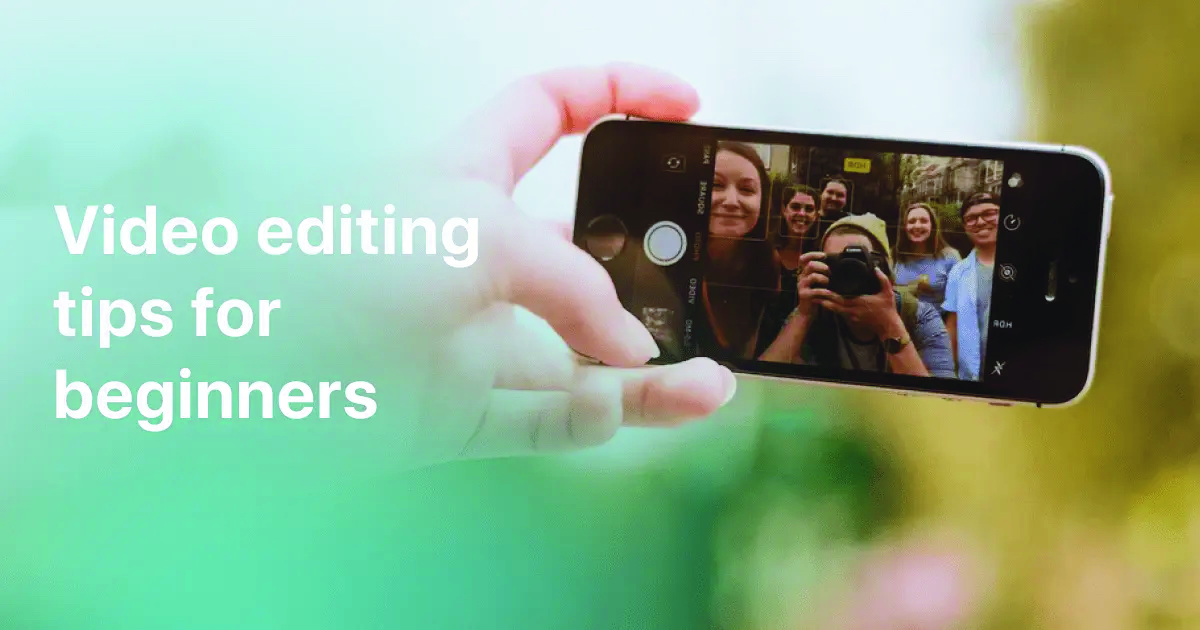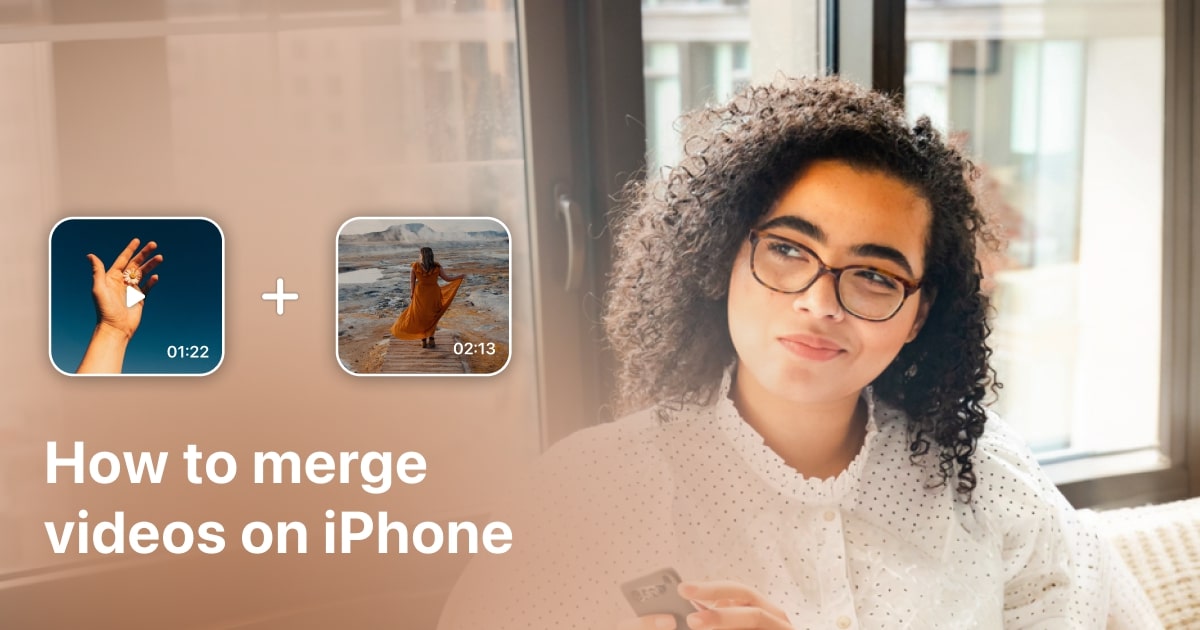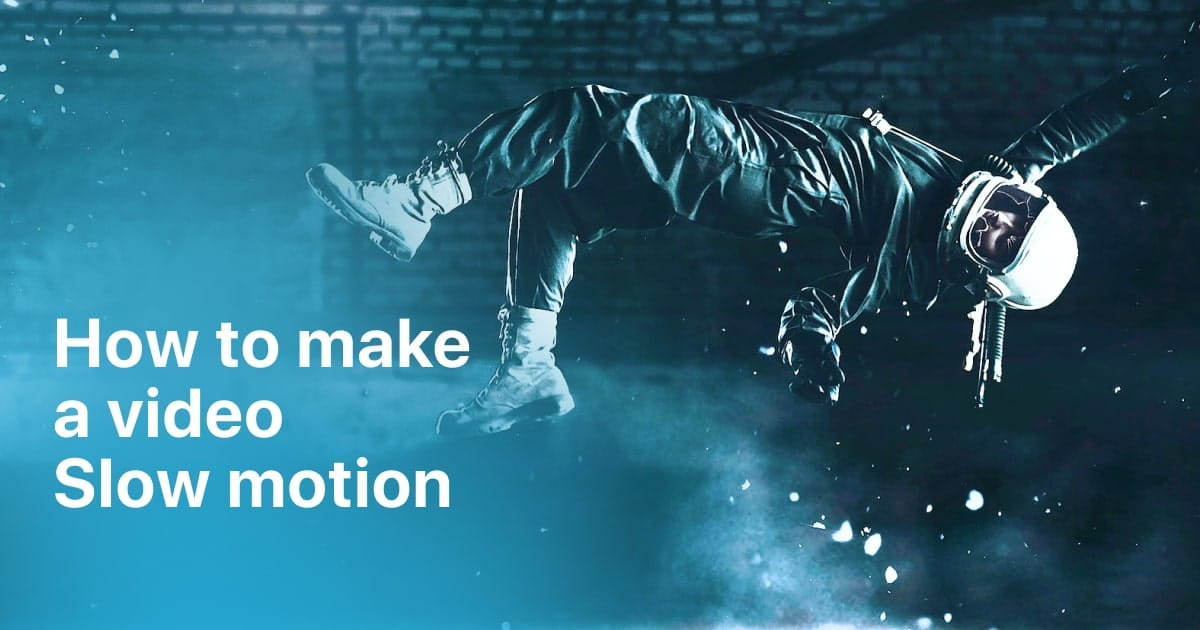Plans built for businesses
Pro + AI
For pro video creation
Advanced + AI
For users who want to generate video ads
*Billed yearly
Compare plans
3 Ways to Add Text to TikTok Videos and Slideshow
29 November, 2023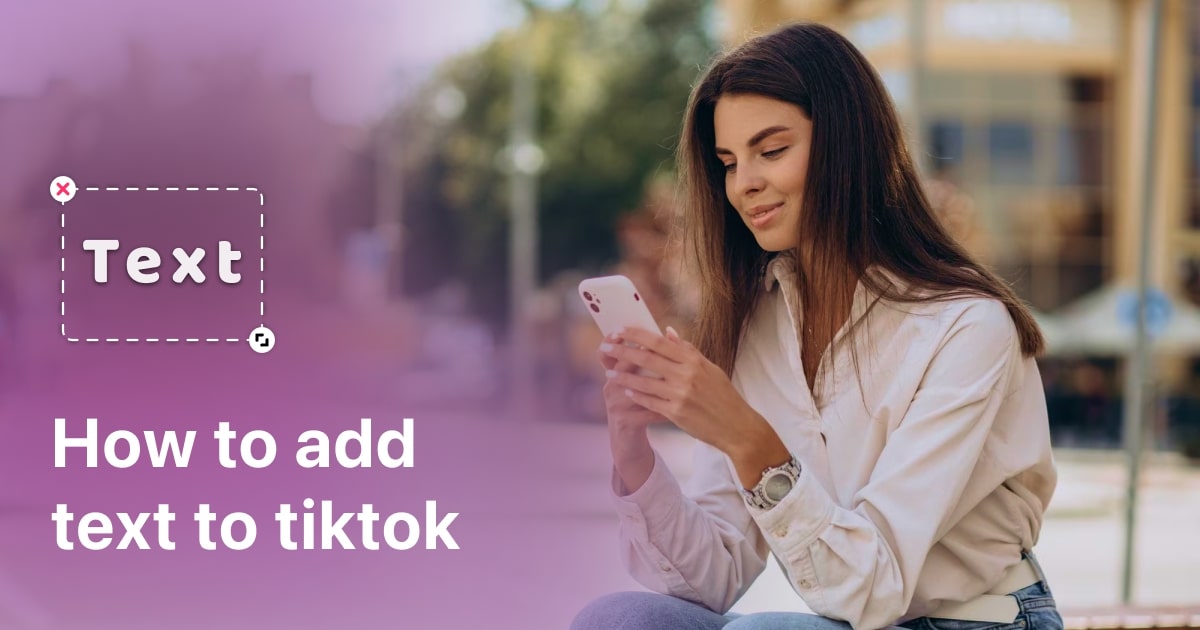
Are you ready to take your TikTok videos to the next level? Adding text to your videos is a fantastic way of doing it, as it enhances your content and captivates your audience.
With TikTok's immense popularity and influence, making your videos stand out from the crowd is a tough task. Whether you're a seasoned TikToker or simply just downloaded the app, sometimes you can have some concerns like how to edit text on TikTok or how to add text to TikTok videos. The good news is, I've written this article to answer all those questions.
Once you get the hang of it, adding and editing regular text to TikTok becomes a breeze. Therefore, I can no longer wait to share the highly effective tricks I got up my sleeve.
How to add and edit regular text to TikTok?
Adding and editing regular text to TikTok is quite an easy process once you get used to it, and with the right tools, you can make your videos more engaging and captivating.
Add text to video or slideshow on TikTok.
Here's a step-by-step guide on how to add and how to edit text on TikTok:
Step 1: Open the TikTok App.
Launch the TikTok app on your mobile device and log in to your account.
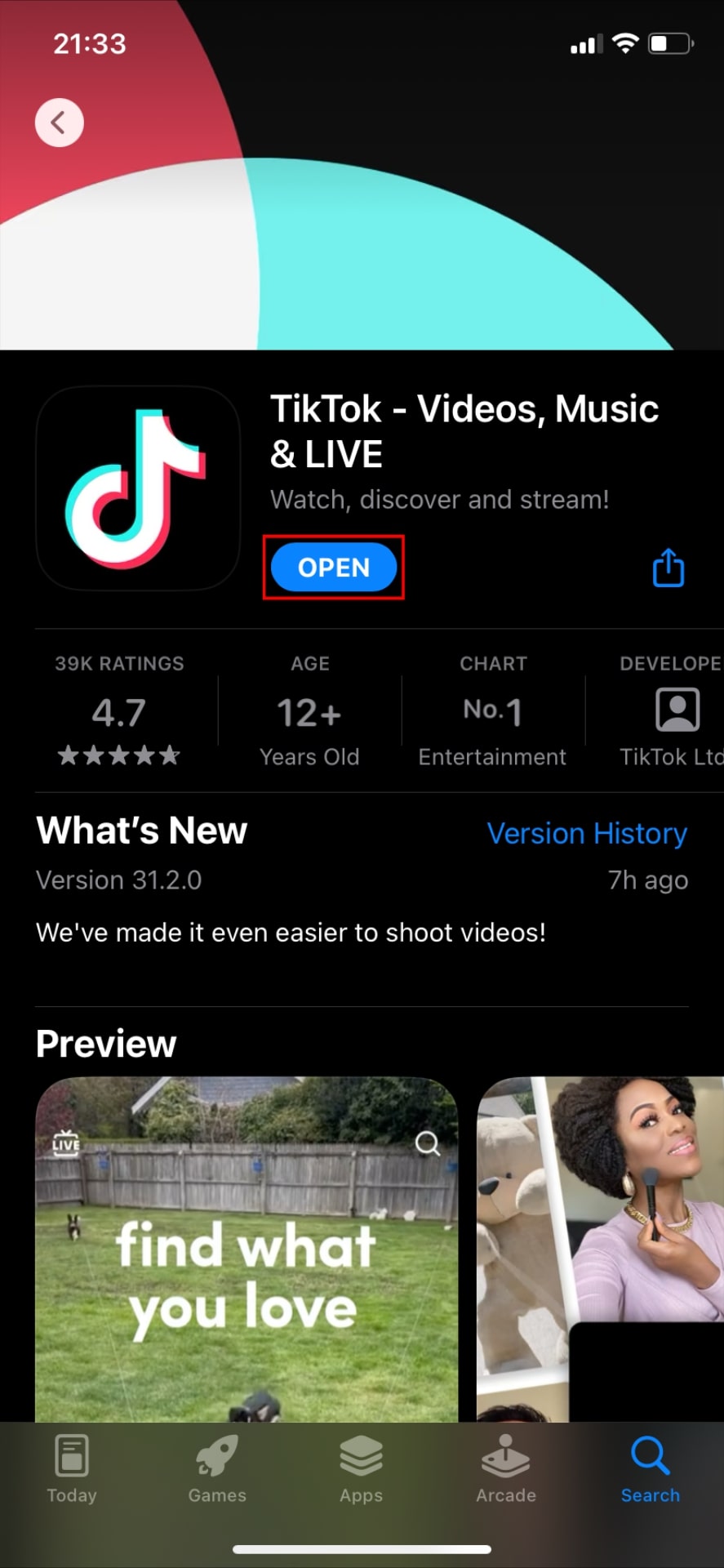
Step 2: Create a New Video.
Tap the "+" button at the bottom center of the screen to start creating a new video.
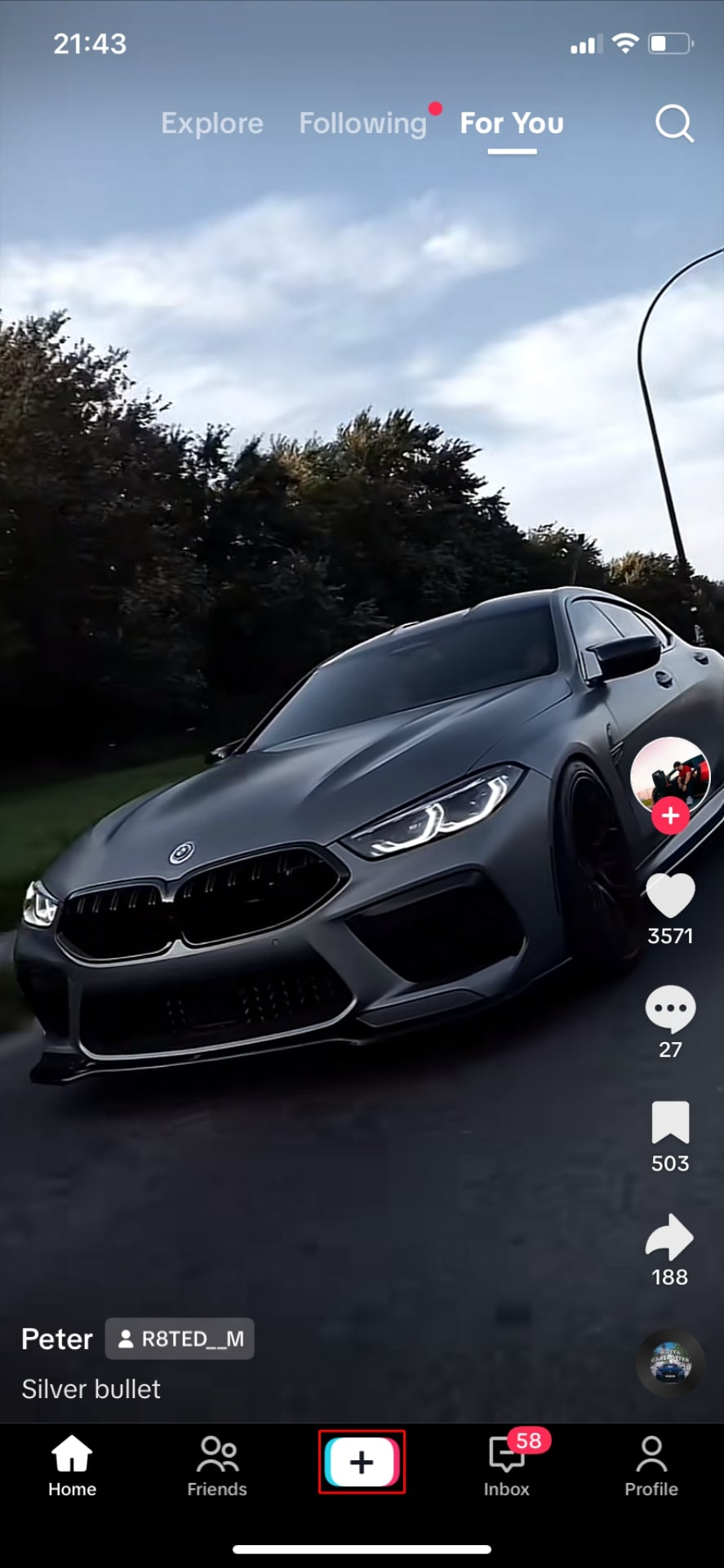
Step 3: Record or Upload Video.
Record a new video using TikTok's built-in camera or upload a pre-recorded video from your device's gallery.
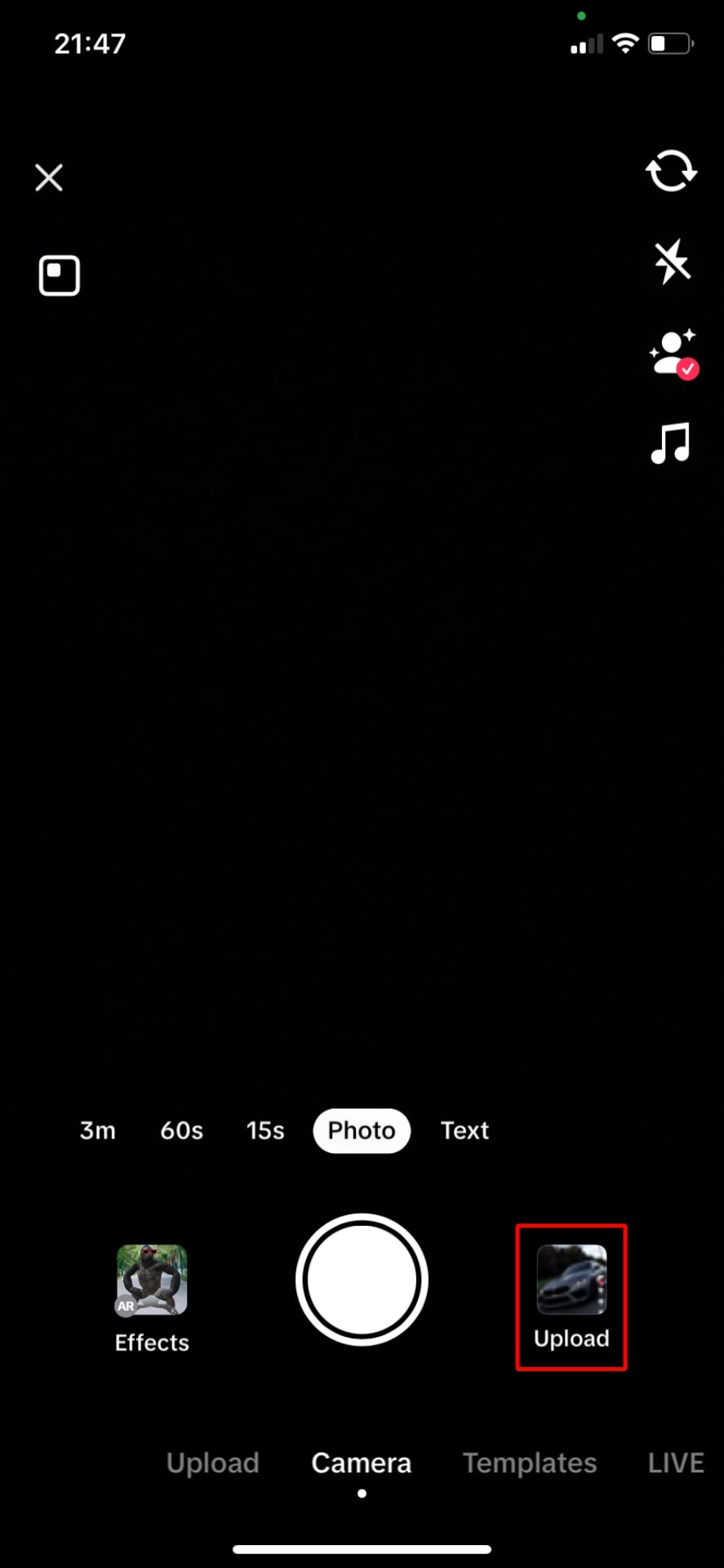
Step 4: Access the Text Tool.
Once you have recorded or selected your video, click on the "Text" button located on the right-hand side of the screen. It's the icon that looks like a large "A."
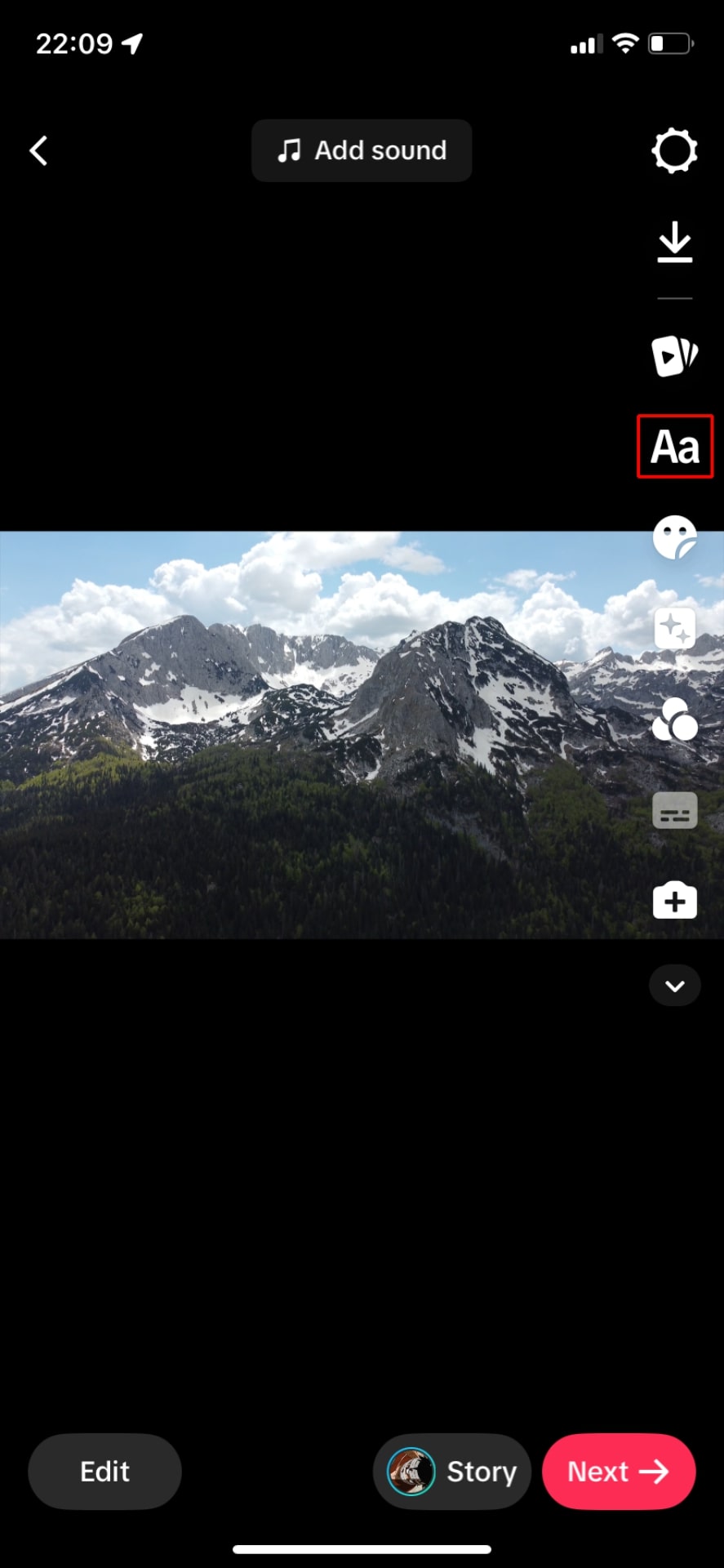
Step 5: Add Text to Your Video.
After tapping on the "Text" button, a text box will appear on your video. Here, you can type the text you want to add to your video.
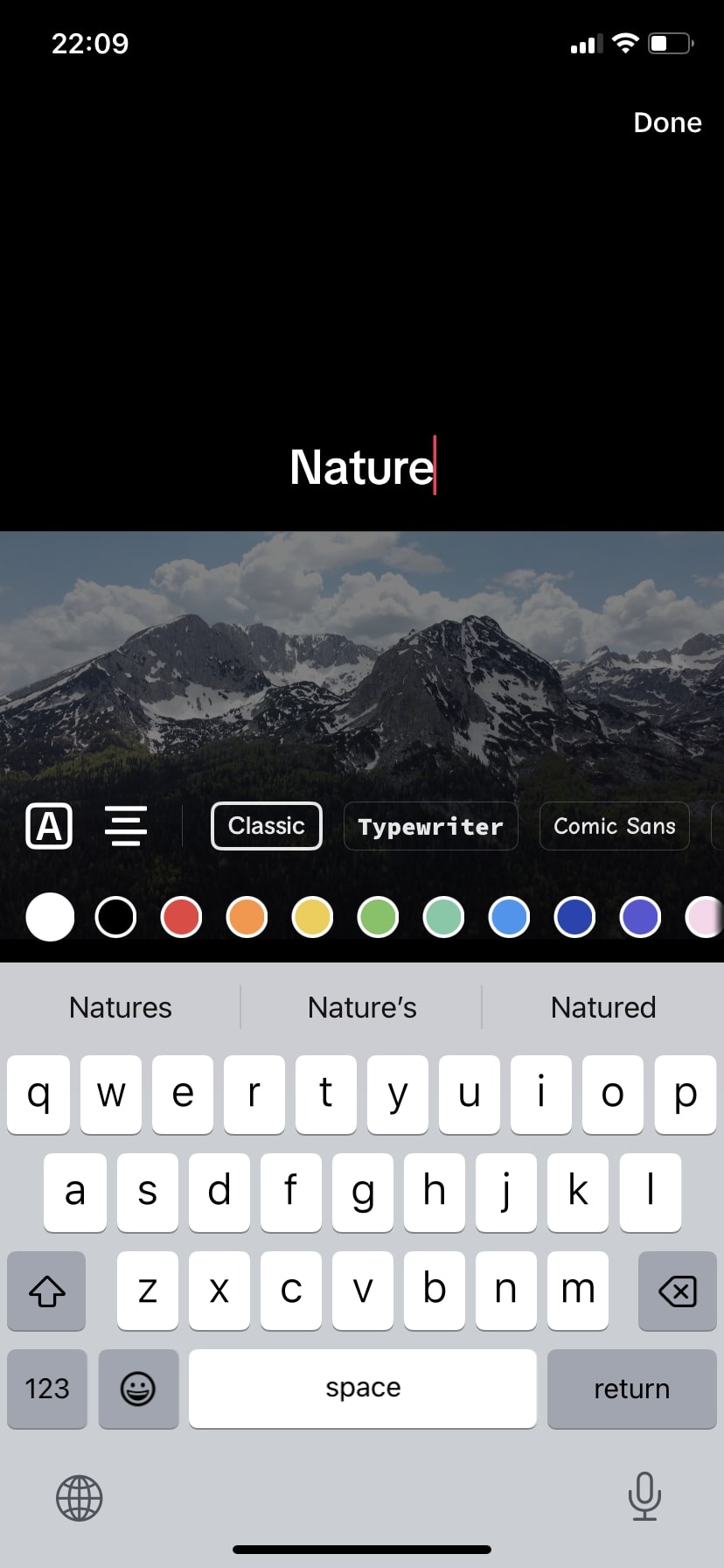
Step 6: Customize the Text.
TikTok offers various options to customize your text.
You can:
- Choose the text's font style from the available options.
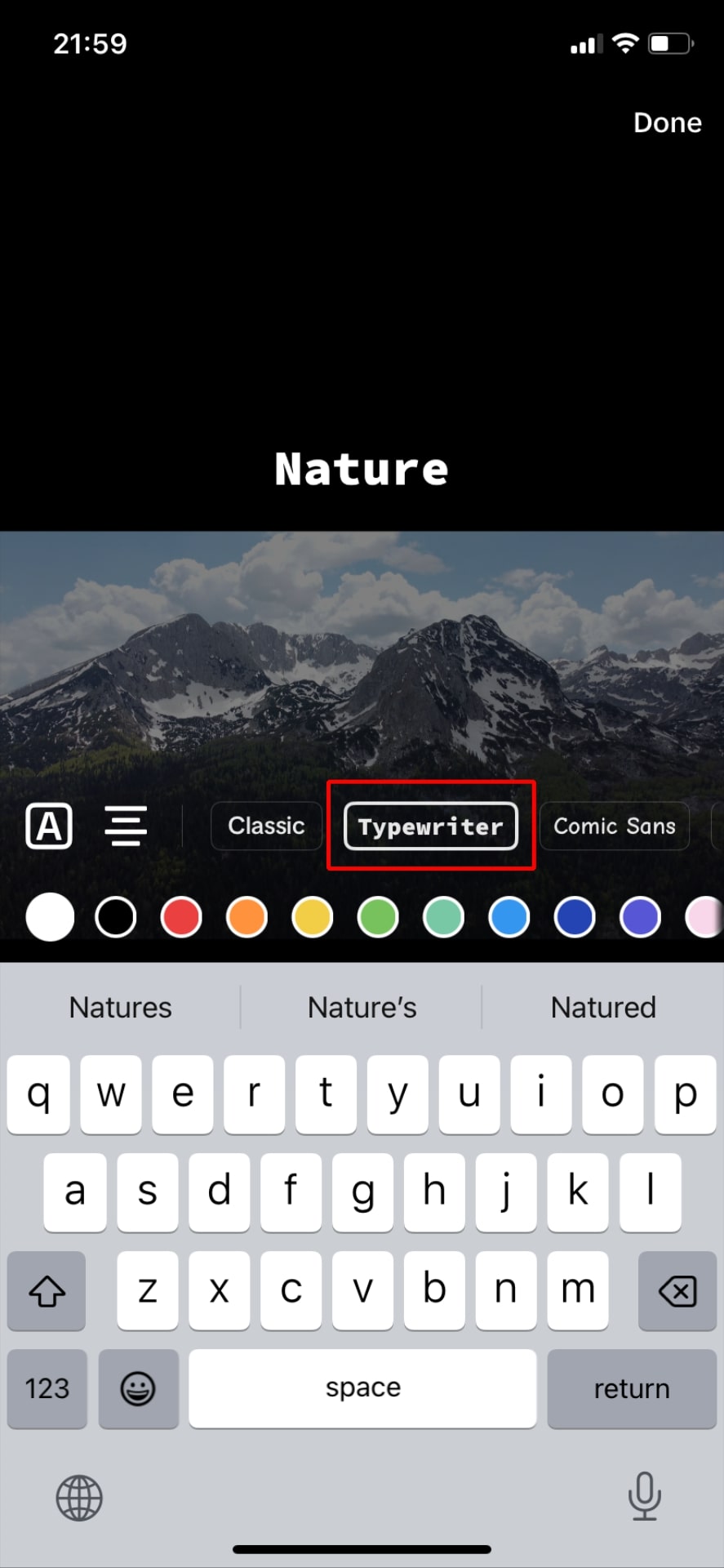
- Change the text's color to match your video's theme or your personal preference.
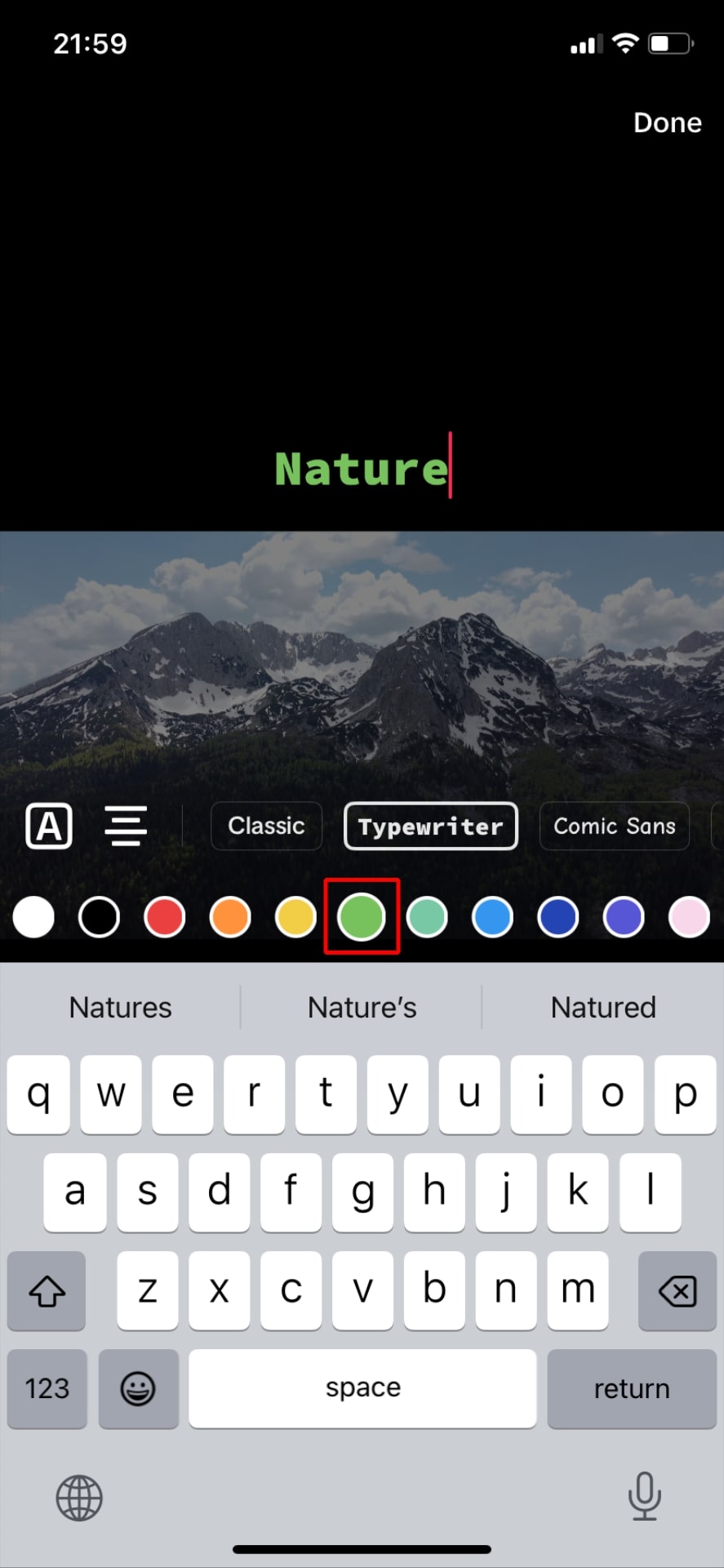
-
Adjust the text's size by pinching in or out on the text box with two fingers.
-
Move the text around on the screen by dragging it to your desired position.
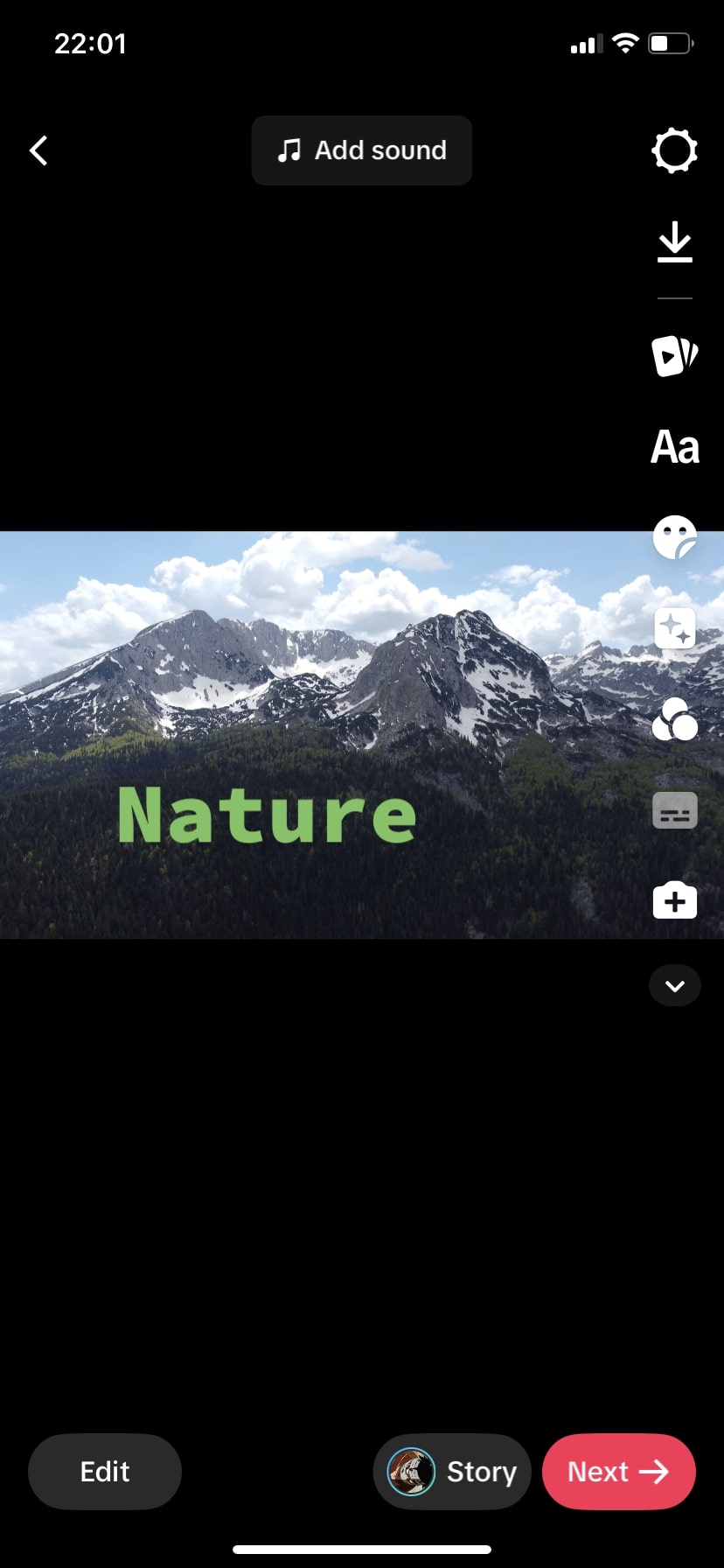
Step 7: Set Duration and Timing.
You can control when the text appears and disappears in your video. To do this, tap on the text box, and you'll see sliders at the bottom. Drag these sliders to set the text's appearance and disappearance timing.
Step 8: Add Multiple Text Elements (Optional).
If you want to add more text elements to your video, simply repeat steps 5 to 7 for each new text you wish to include.
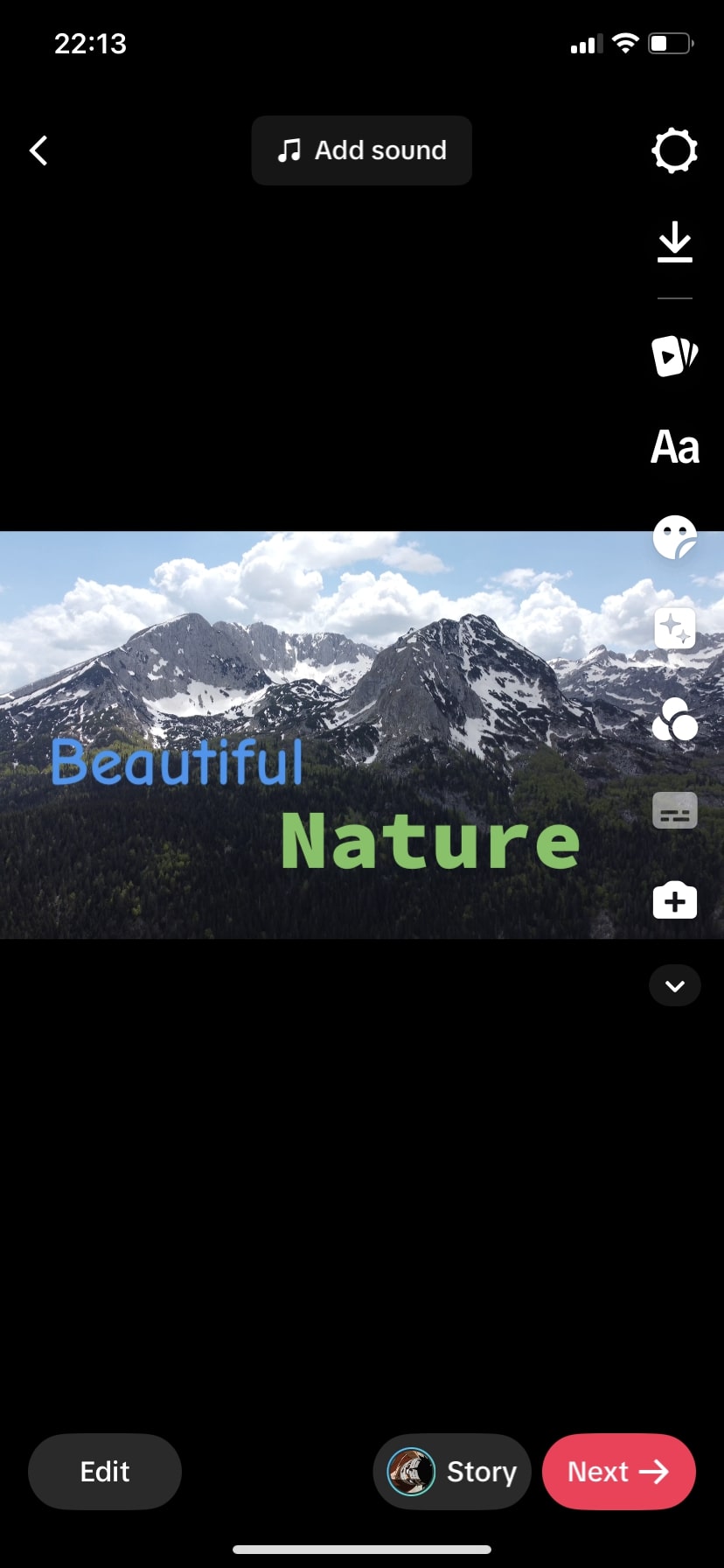
Step 9: Preview Your Video.
Before finalizing your text, preview the video to ensure that the text appears as you intended.
Step 10: Save and Share.
Once you're satisfied with the text placement and editing, tap the checkmark or "Done" button to save your changes.
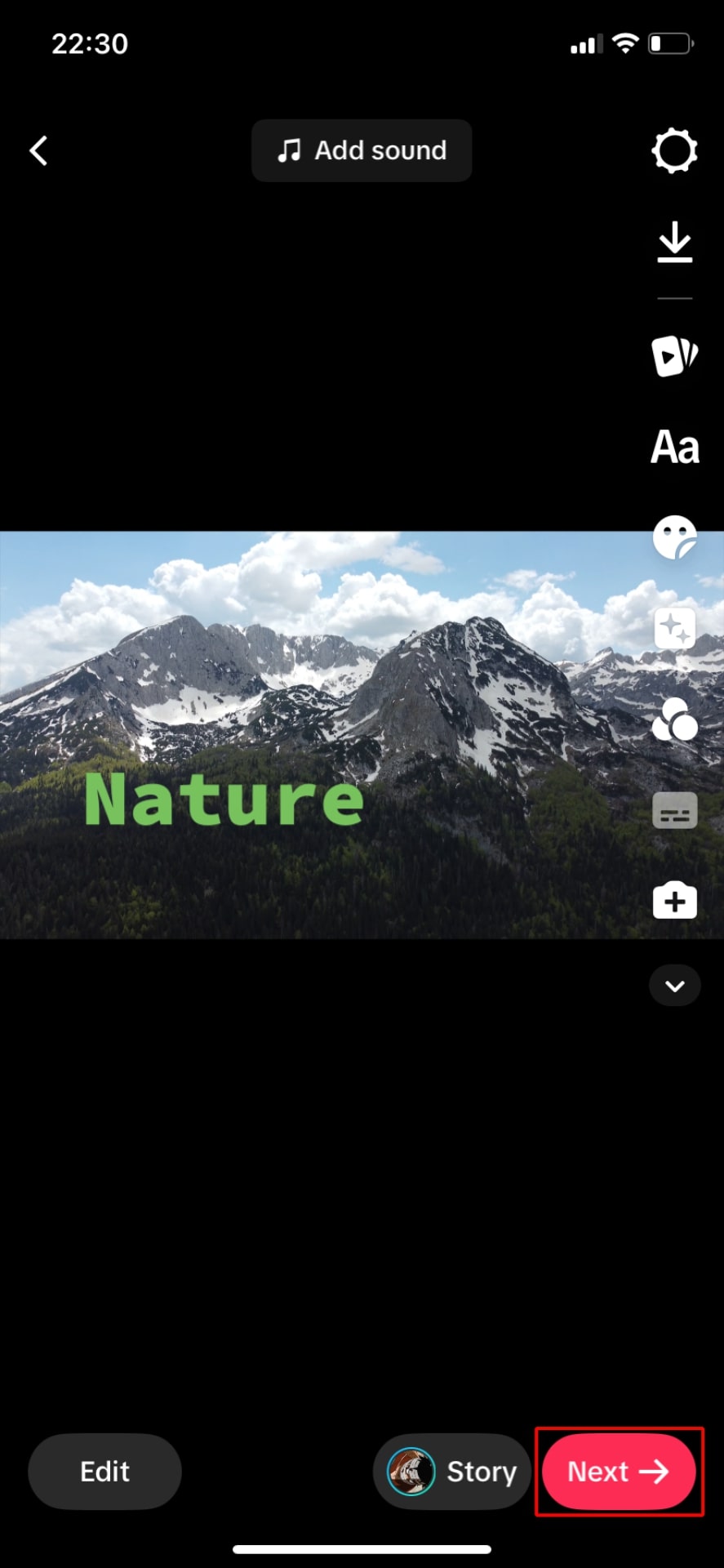
You can now add any additional effects, filters, or sounds and then proceed to post your video on TikTok for your followers to enjoy!
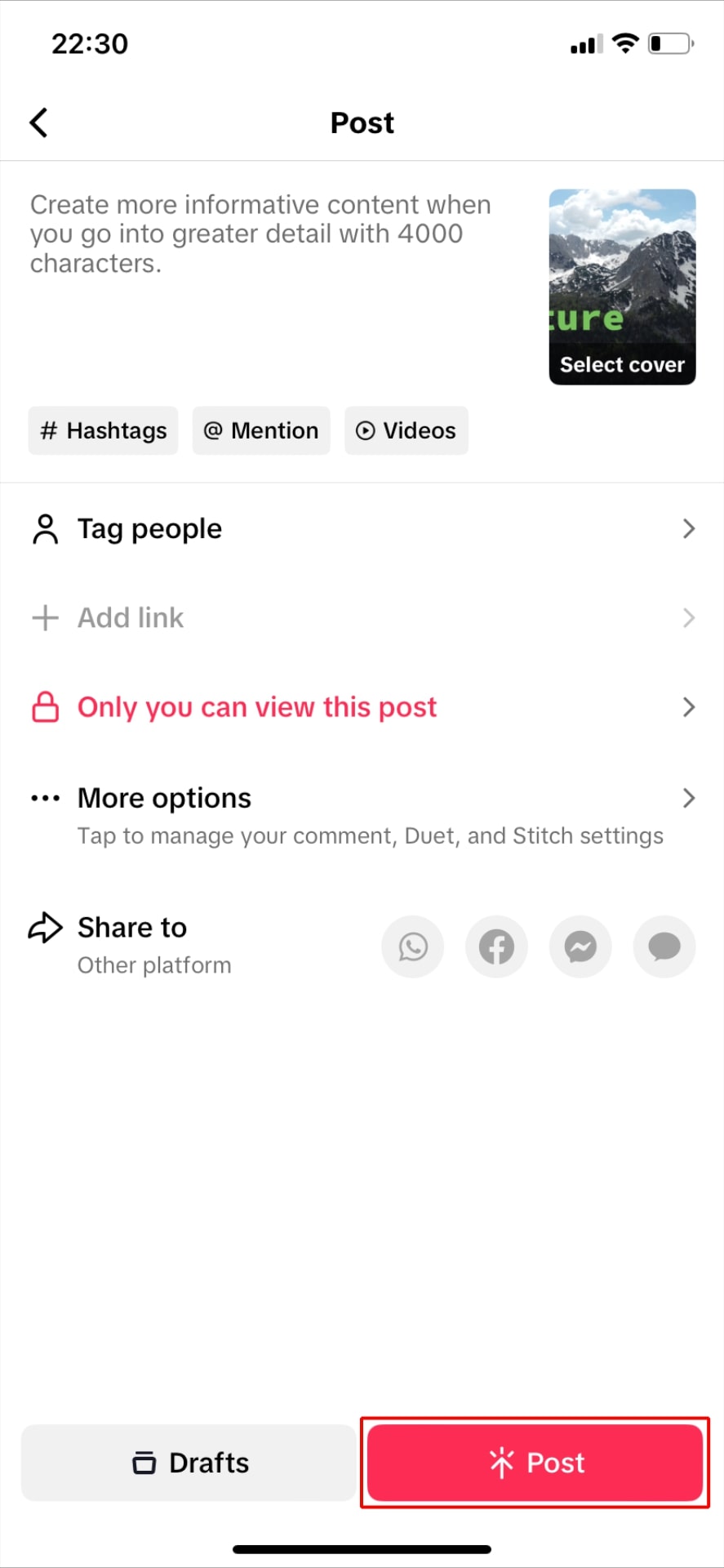
But hold on, have you run into a little snag? Do you feel like your TikTok text is missing that extra spark of creativity with limited options, fonts, and styles? No worries, I got your back!
Experiment with more options on Zoomerang
TikTok is a fun and popular platform that allows users to express themselves creatively and share their unique ideas with the world. However, as much as TikTok has to offer, some users like myself may feel limited by its native editing options. You might find yourself wishing for some more tools and features to bring your creativity to life in the best possible way.
Well, Zoomerang steps in as a great solution to maximizing your full creative potential. It serves as a vibrant and dynamic creative plate, giving you the tools you need to turn your brilliant ideas into engaging and eye-catching TikTok videos.
You can add cool and captivating text to emphasize your message or story, create mesmerizing visual effects to draw viewers in, and seamlessly transition between scenes to keep your audience hooked.
In this creative playground, you'll find a wide range of customization options that make it easy to make your TikTok videos uniquely yours. Adjust the text's style, color, and size to match your video's theme or personality.
-min.jpg?)
How to add disappearing text (caption) to each clip on TikTok?
Regarding TikTok, how to put text on TikTok videos at different times is one of the most relevant questions. While TikTok itself does not have a built-in feature for this, you can achieve this effect using a third-party app like Zoomerang.
To add disappearing text to each clip on TikTok using the Zoomerang app, follow these simple steps:
Step 1: Download and Install Zoomerang First.
Download the Zoomerang app from the App Store or Google Play on your mobile device. It's available for both iOS and Android platforms. Once the installation is complete, open the app.
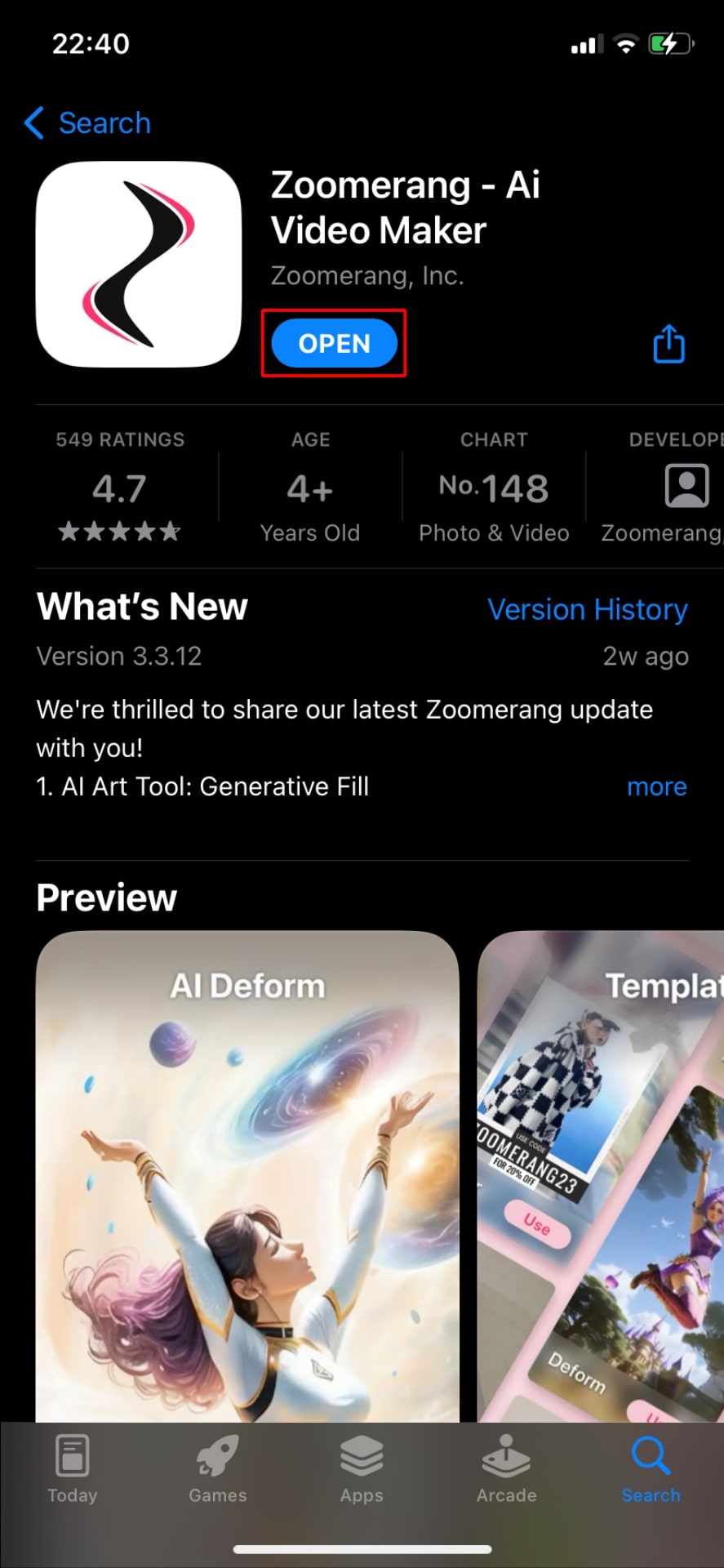
Step 2: Import Your Video Clips In Zoomerang.
You'll need to import the video clips you want to use for your TikTok video. Tap on the "Get Started" button or the "Create New Project" option to start a new project and import your clips from your device's gallery.
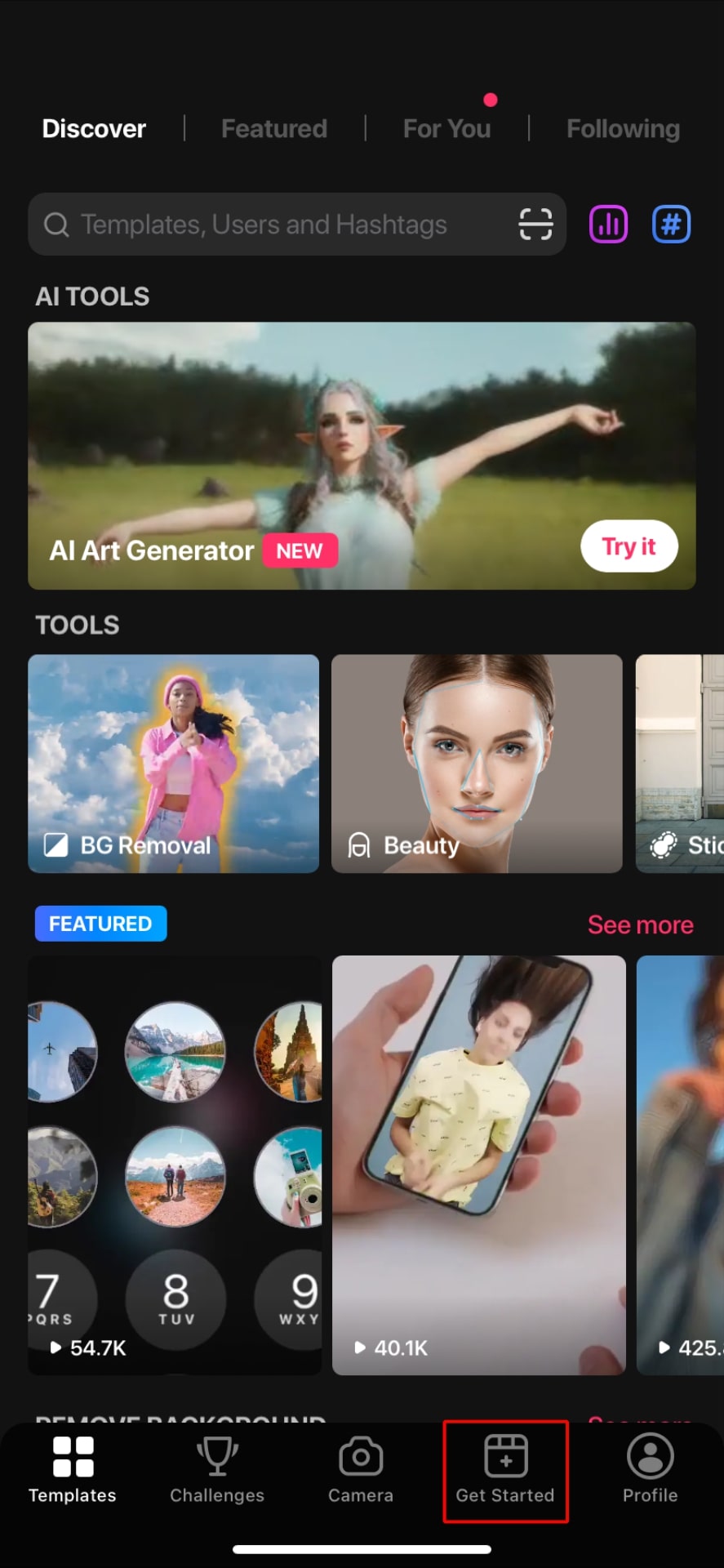
Step 3: Add Text to Each Clip.
Once your video clips are imported, it's time to add the disappearing text. Tap on the "Text" option in the editing toolbar and select the text style you prefer. Type the text you want to display on the first clip.
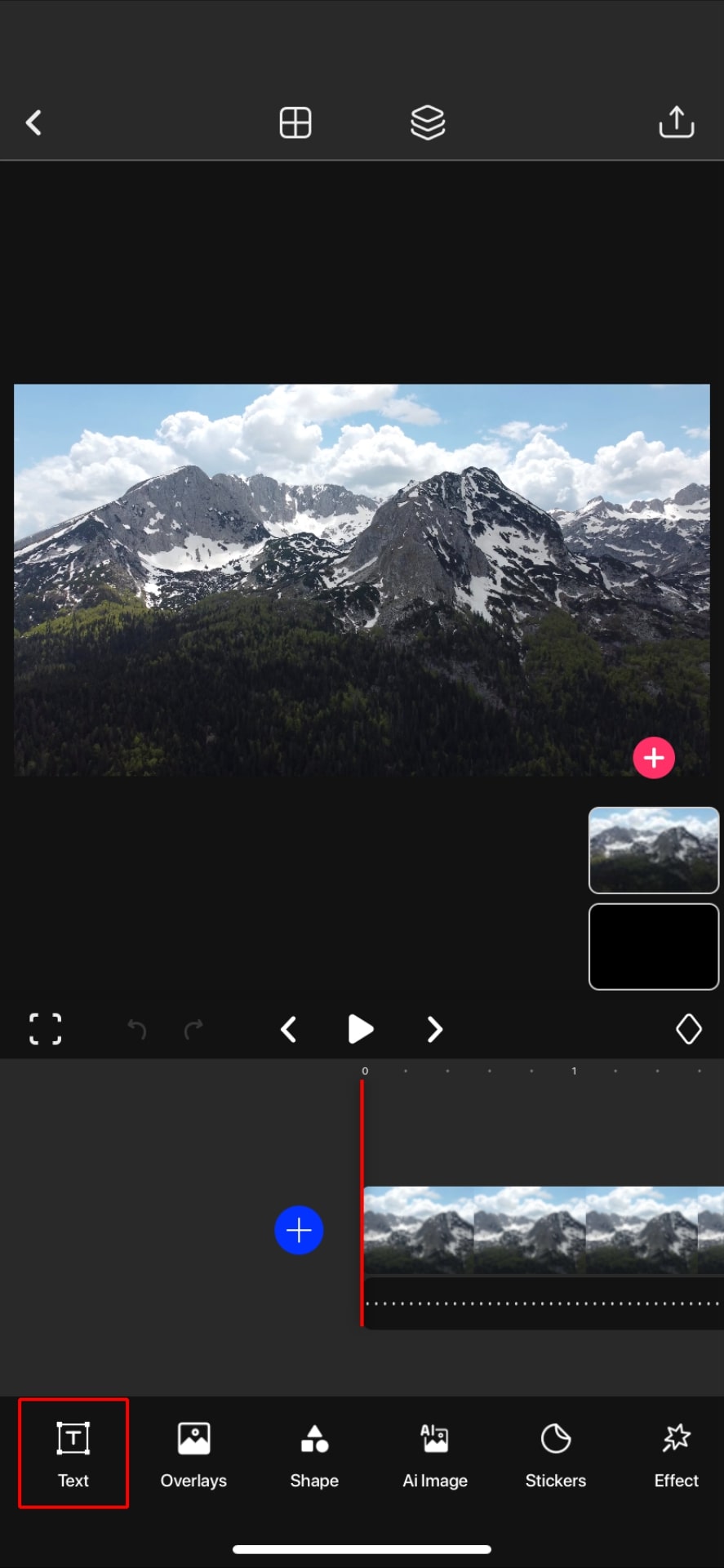
Step 4: Set the Duration.
To make the text disappear after a specific time, you'll need to set the duration for each text overlay. Drag the text slider to the desired point where you want the text to start and end disappearing.
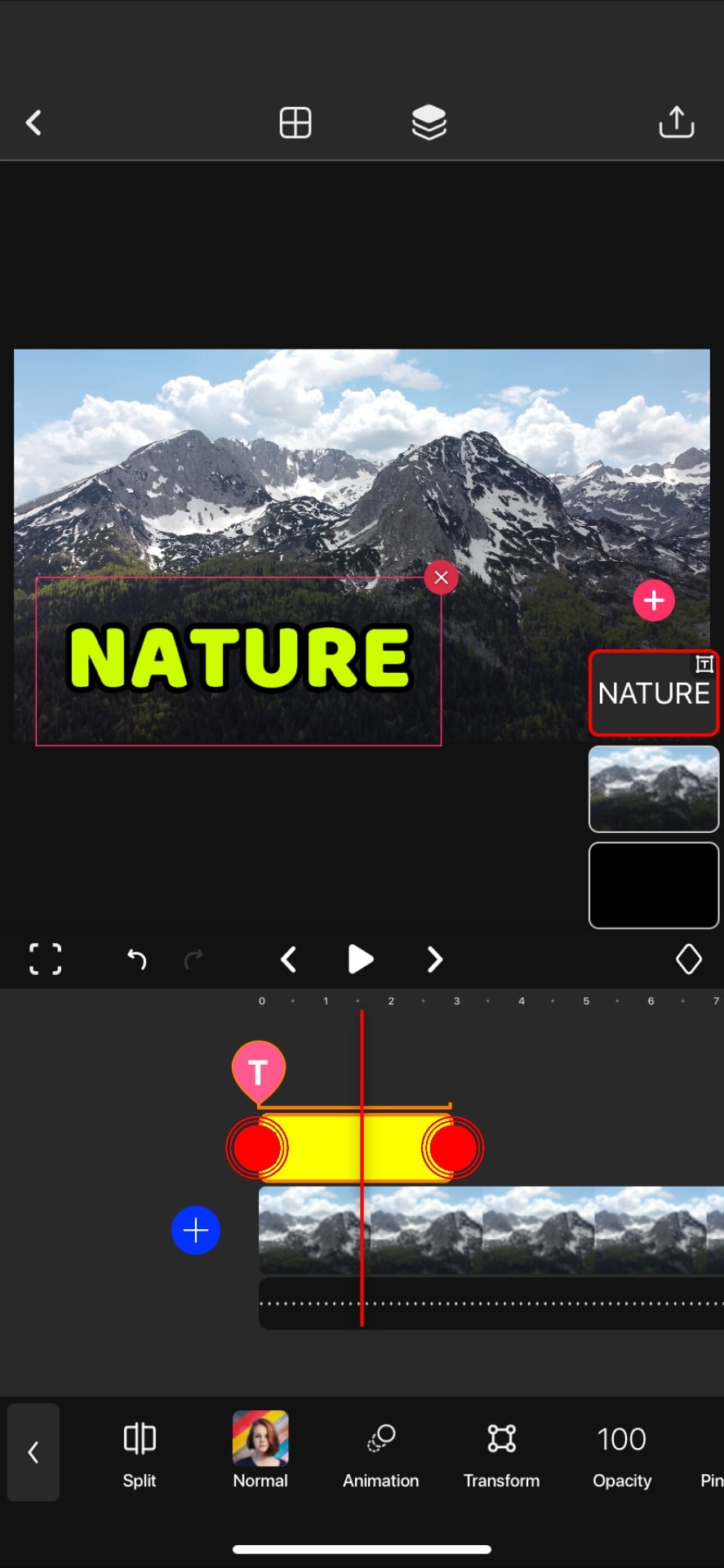
Step 5: Preview and Fine-tune.
Preview your video to see how the text disappears on each clip. If needed, you can adjust the duration or the text's position on each clip to get the desired effect.
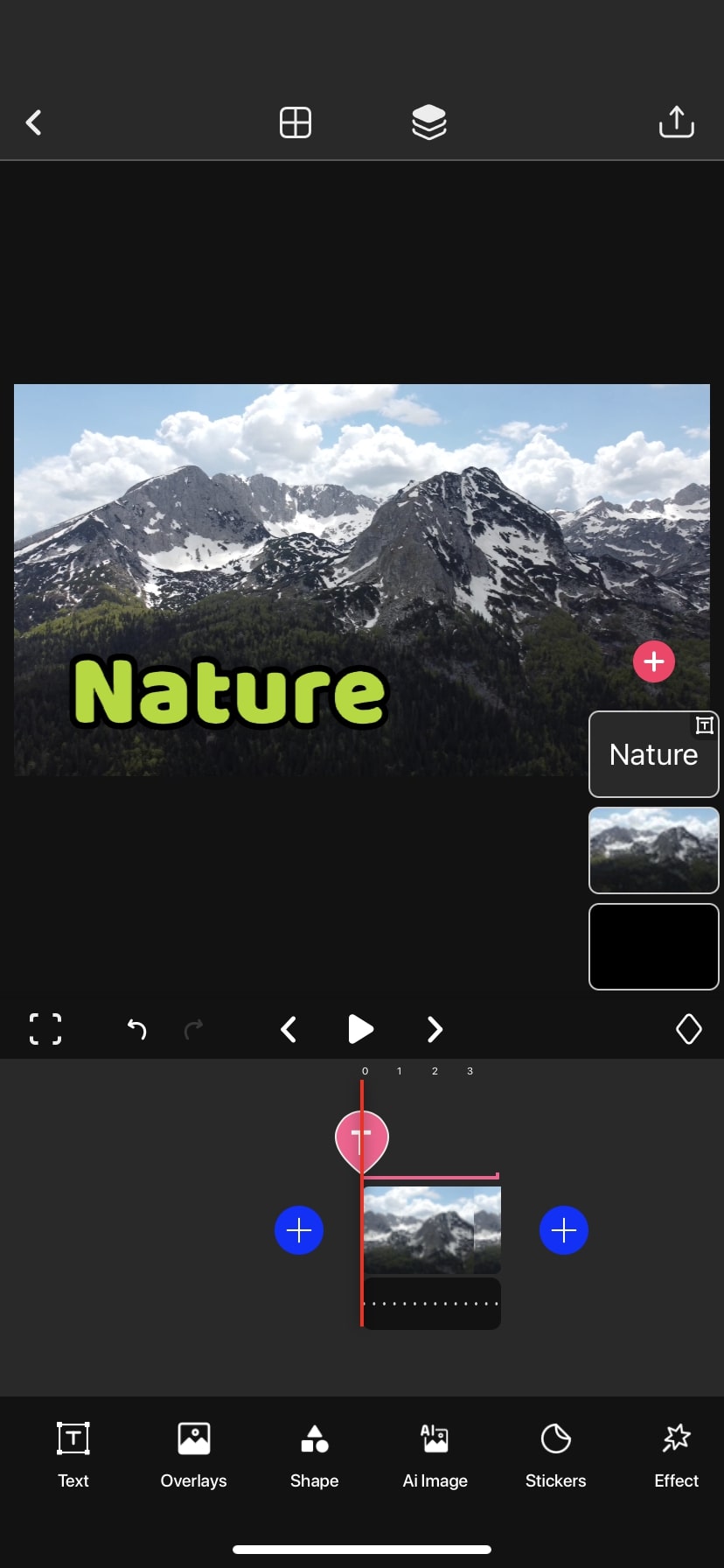
Step 6: Save and Export.
Once you're satisfied with the results, save your edited video in the Zoomerang app. Export the final video to your device's gallery.
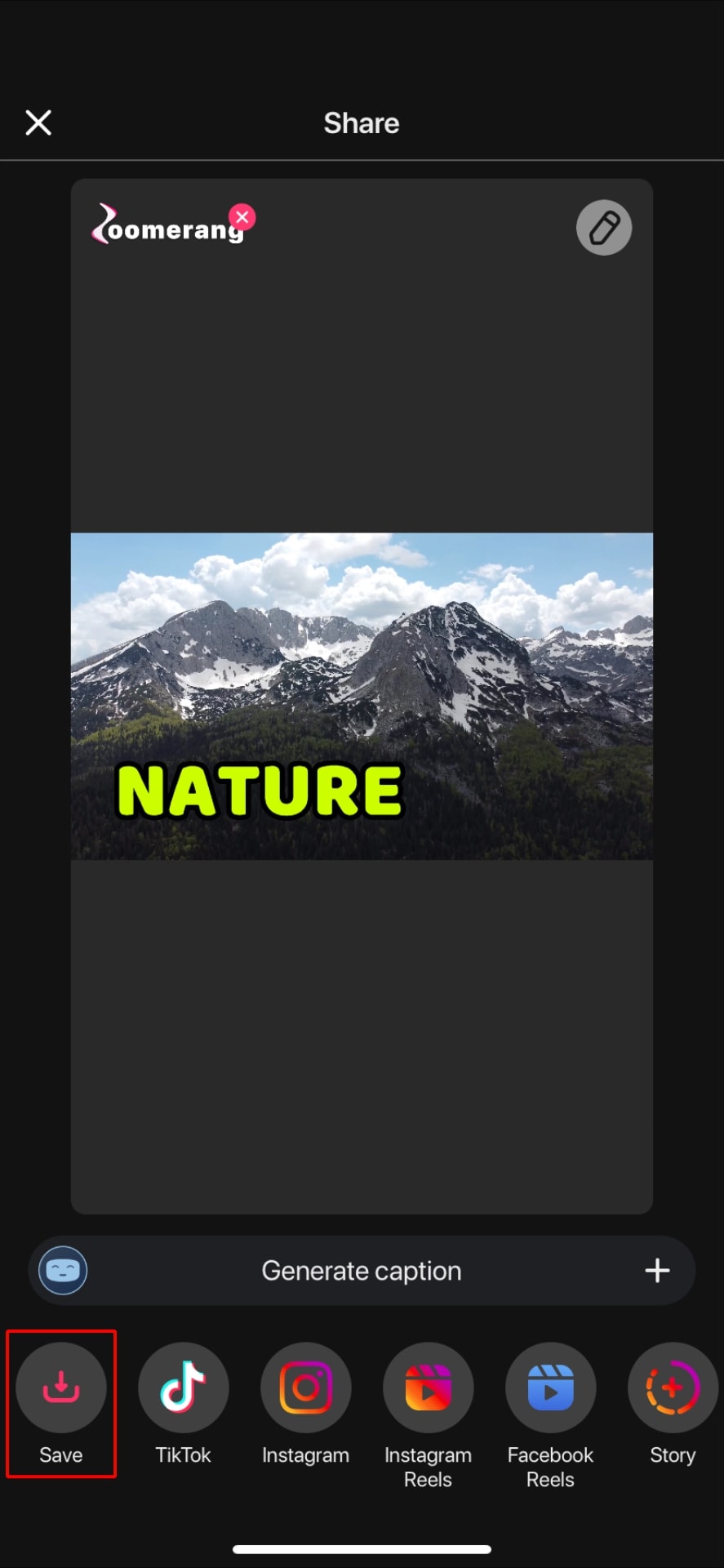
Step 7: Post on TikTok.
Now that you have your TikTok video with disappearing text ready, open the TikTok app and create a new post. Select the video you edited in Zoomerang from your gallery and upload it to TikTok. Don’t forget to use some related hashtags in order to make sure that everyone sees your video.
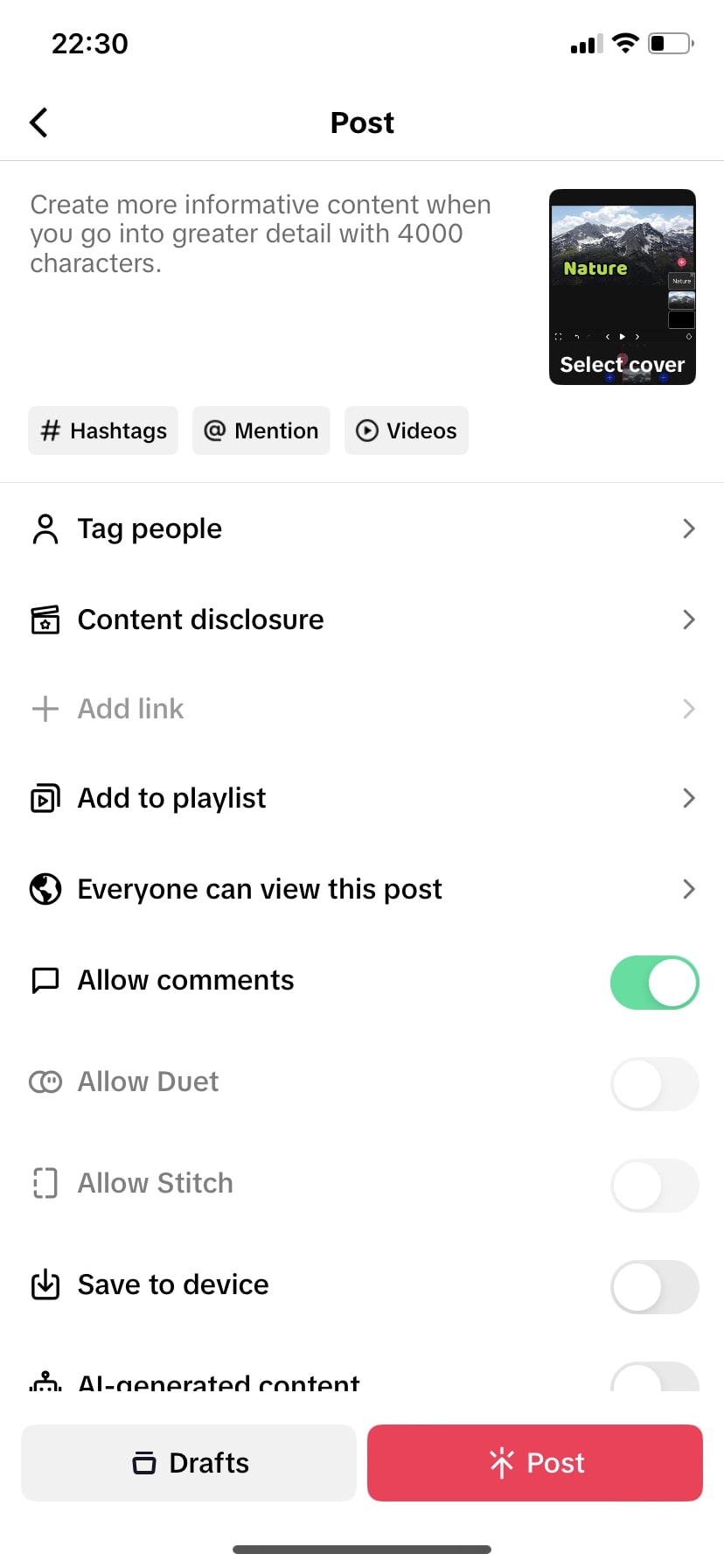
By following these steps, you can effectively add disappearing text to each clip on TikTok using the Zoomerang app. With this creative approach, you can give your videos a unique touch and enhance the overall viewing experience.
3 extra tips to make fun and engaging text-based TikToks
Tip 1: Dynamic Animation
Experiment with dynamic text animations to make your text-based TikToks more eye-catching and interactive. Zoomerang offers a variety of animated text styles that can add a playful and engaging element to your captions.
Whether it's a bouncing effect, fading in and out, or sliding across the screen, dynamic animations will capture viewers' attention and keep them hooked.
Tip 2: Emojis and Icons
Enhance your text-based TikToks by incorporating emojis and icons that complement your message. Emojis can add a touch of humor, emotion, or emphasis, while icons help convey complex ideas visually.
However, please don't overdo it; strategically placed emojis and icons can make your captions more enjoyable and relatable to your audience.
Tip 3: Text Transitions
Create seamless text transitions between clips to maintain the flow and continuity of your TikToks. Instead of having static text on each clip, consider making the text "move" from one clip to another, linking related content and creating a cohesive narrative.
This technique not only adds a fun element but also makes your text-based TikToks feel professionally edited and engaging.

FAQ
How to add a voice-over (voice text) to a TikTok video?
To add a voice-over to your TikTok video, you can use the app's built-in voice recording feature. While creating your TikTok, tap on the "Record" button and then choose "Voiceover" from the options. Record your voice-over while the video plays, and it will be added as voice text to your video.
How to get the popping-up text effect on a TikTok video?
To achieve the popping-up text effect on a TikTok video, you should once again use a third-party app like Zoomerang. Create your desired text animation, and make sure it pops up on the screen as you want. Then, save the animated text as a video. Finally, import the video into TikTok as an overlay on your original video, aligning it to pop up at the desired moment. This will give your TikTok video a fun and engaging text effect.