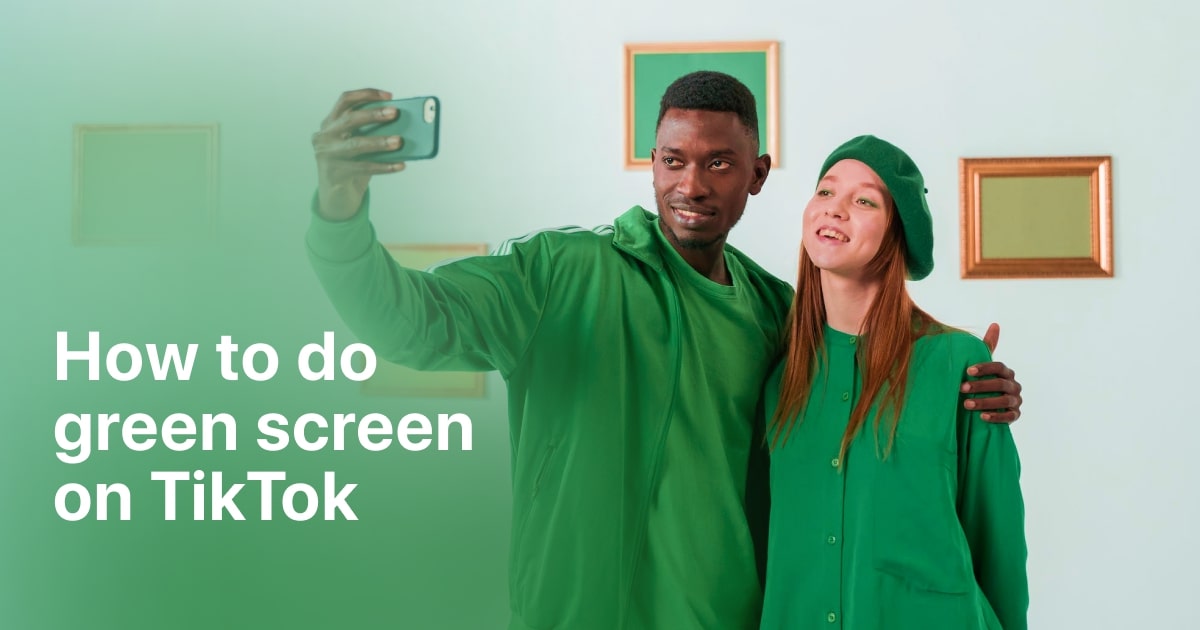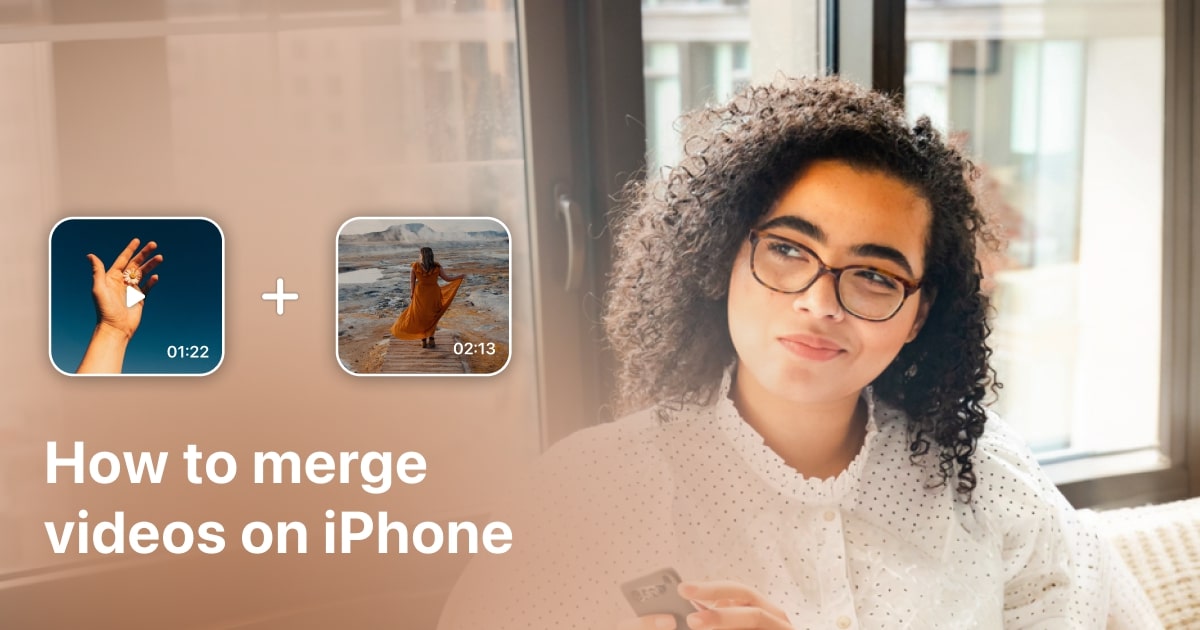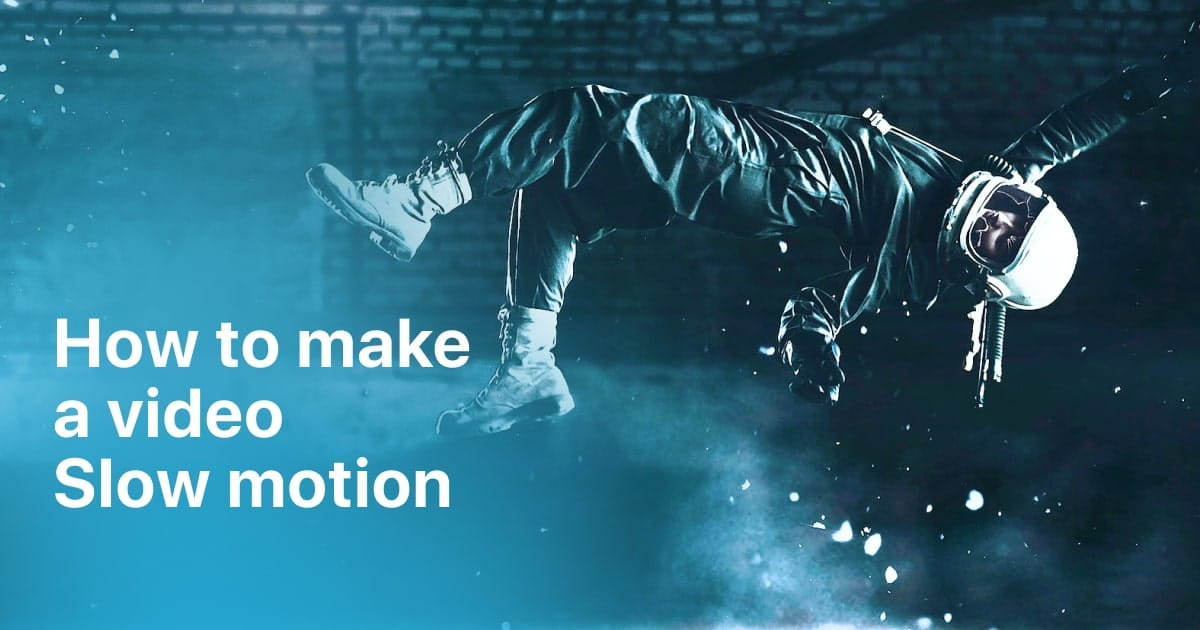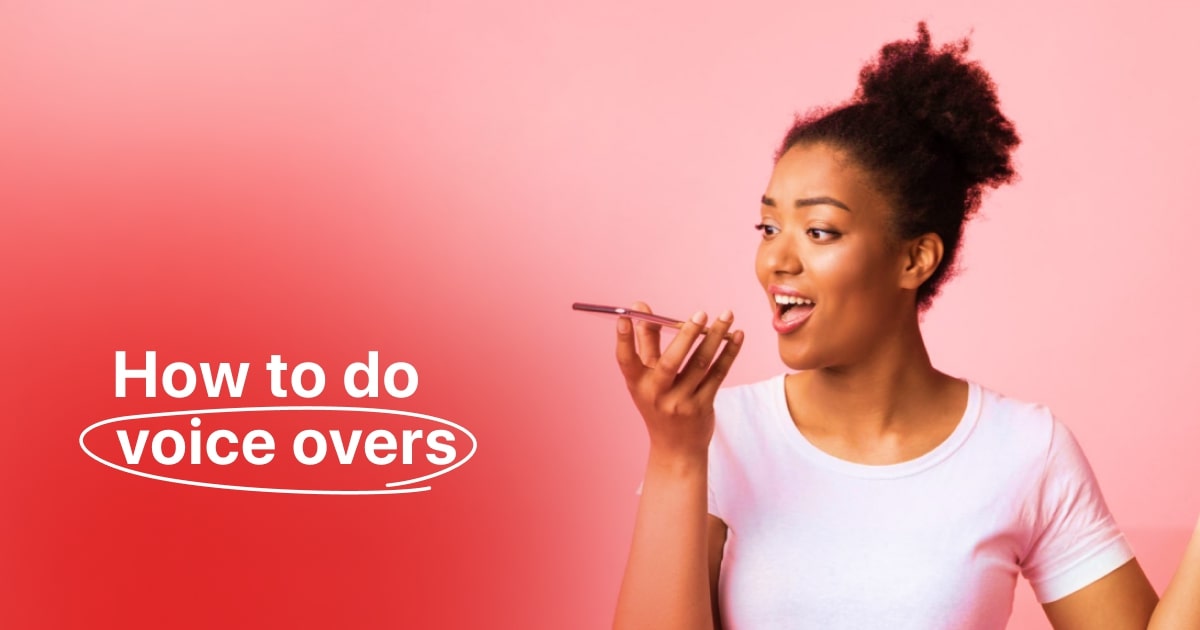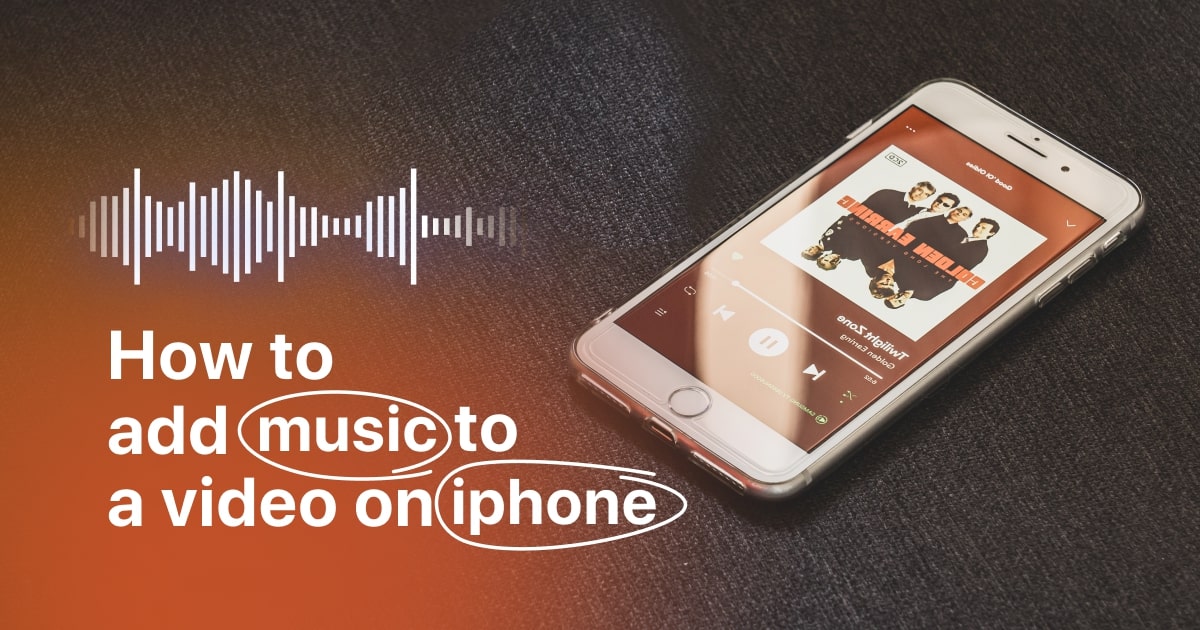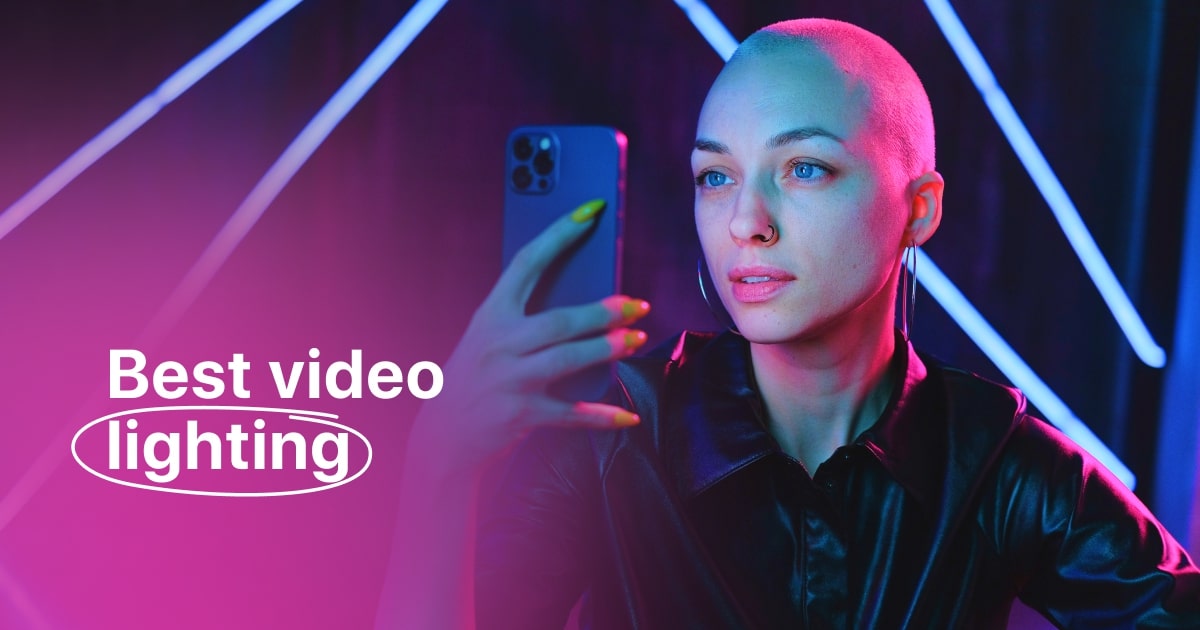Plans built for businesses
Pro + AI
For pro video creation
Advanced + AI
For users who want to generate video ads
*Billed yearly
Compare plans
3 Easiest Ways to Compress a Video on iPhone and Android
8 December, 2023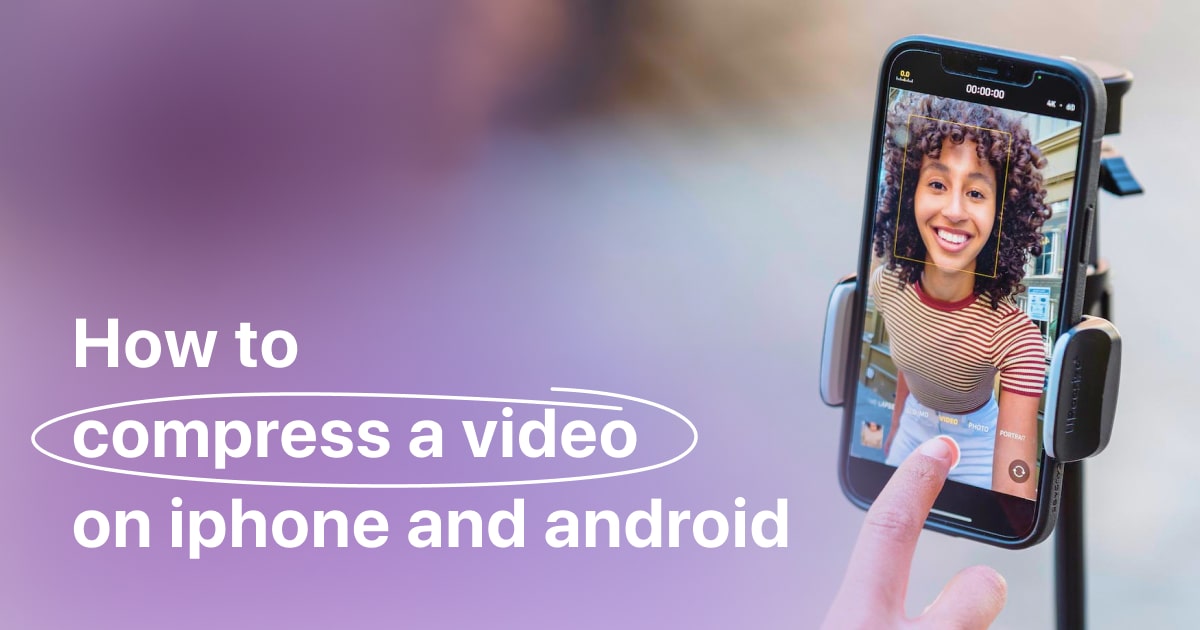
In the fast-paced world of today, where every moment is a potential shareable memory, the ability to compress videos on our trusty smartphones has become a digital necessity. Whether you're trying to save storage space, speed up uploads, or simply share your favorite moments with friends and family, knowing how to shrink those video files effortlessly can be a game-changer.
In this article, we're about to unveil the three easiest ways
to compress a video on iPhone and Android devices, helping you unlock the full potential of your mobile filmmaking experience.
What is video compressing and why should you do it?
Video compressing, also known as video compression, is the process of reducing the file size of a video while maintaining an acceptable level of visual and auditory quality. This reduction in file size is achieved by using various compression algorithms and techniques that eliminate redundant or unnecessary data from the video file.
Here's why you should consider compressing videos:
1. Save Storage Space
Videos, especially those recorded in high-resolution formats, can consume a significant amount of storage space on your device. Compressing videos allows you to store more videos on your device without running out of space.
2. Faster Uploads and Downloads
Large video files take longer to upload to social media platforms, cloud storage, or send via messaging apps. Compressing videos speeds up the sharing process and reduces the time it takes for others to download or stream them.
3. Streaming Efficiency
For online platforms and streaming services, compressed videos are easier and quicker to transmit to viewers. This means less buffering and smoother playback, especially in regions with slower internet connections.
4. Improved Playback on Mobile Devices
Compressed videos are more suitable for playback on mobile devices with smaller screens. They require less processing power and bandwidth, ensuring a smoother viewing experience.
5. Reduced Data Usage
Compressing videos before sending them via mobile data can help conserve your data plan. Smaller files mean lower data consumption when sharing or streaming videos on the go.
6. Compatibility
Some older devices or video players may struggle to handle large, high-resolution video files. Compression can make videos more compatible with a wider range of devices and software.
Overall, video compression is a valuable tool for managing your video content, making it easier to store, share, and view videos on various devices and platforms while minimizing the impact on quality. Additionally, please keep in mind that the video compressor works best with well-crafted video content. But don't worry, I've got your back here too.
To create professional-looking videos, you can take advantage of one of the best video editing tools out there: Zoomerang. It offers a range of useful editing features and a variety of ready-to-use templates for different styles.

3 factors to consider when choosing the best video compressor
Now let’s understand what factors you should consider before choosing the video compressor and what are the best options on the market:
Compress Videos & Resize Video
First up, we have "Compress Videos & Resize Video," an app that promises to tackle this conundrum with finesse. But does it live up to the hype? Let's dive into what makes this video compressor a must-have tool for your iPhone or iPad.
- Stellar Ratings: It's not often you come across an app boasting an average of 4.7 stars. The user community has spoken, and the consensus is clear: this app delivers where it counts.
- Space Saver Extraordinaire: Running low on storage space? Say goodbye to those pesky "Storage Almost Full" notifications. This app effortlessly reduces your video file sizes, giving you room for more memories.
- Quality, Uncompromised: One of the primary concerns with video compression is sacrificing quality. Not here! "Compress Videos" is optimized to ensure your precious memories retain their brilliance.
- User-Friendly: No tech wizardry is required here. This app is easy to use, making it accessible to everyone, from tech novices to video enthusiasts.
- Share in a Flash: Want to send those hilarious family videos to your relatives across the globe? Compress them and share them faster than ever before, ensuring no one misses out on the fun.
- Watermark-Free: Your videos are your creations, and "Compress Videos" respects that. No intrusive watermarks on your compressed videos, keeping your content clean and professional.
So how to use the Compress Videos & Resize Video
Step 1: Download and Install the App
- Head to the App Store on your iPhone or iPad.
- Search for "Compress Videos & Resize Video" and download the app.
- Once the installation is complete, open the app, and let me tell you how to compress a video on your iPhone.

Step 2: Select Your Video
- Upon opening the app, you'll see a clean and intuitive interface.
- Tap the "Select Video" button to choose the video you want to compress from your device's gallery.

Step 3: Choose Compression Settings
- After selecting your video, you'll be presented with compression options.
- Adjust the settings to your preference:
- Choose from options like Low, Medium, or High. High compression reduces file size more but may slightly affect quality.
Step 4: Compress Your Video
- Once you've tailored the settings to your liking, tap the "Compress" or "Start" button (depending on the app's interface).
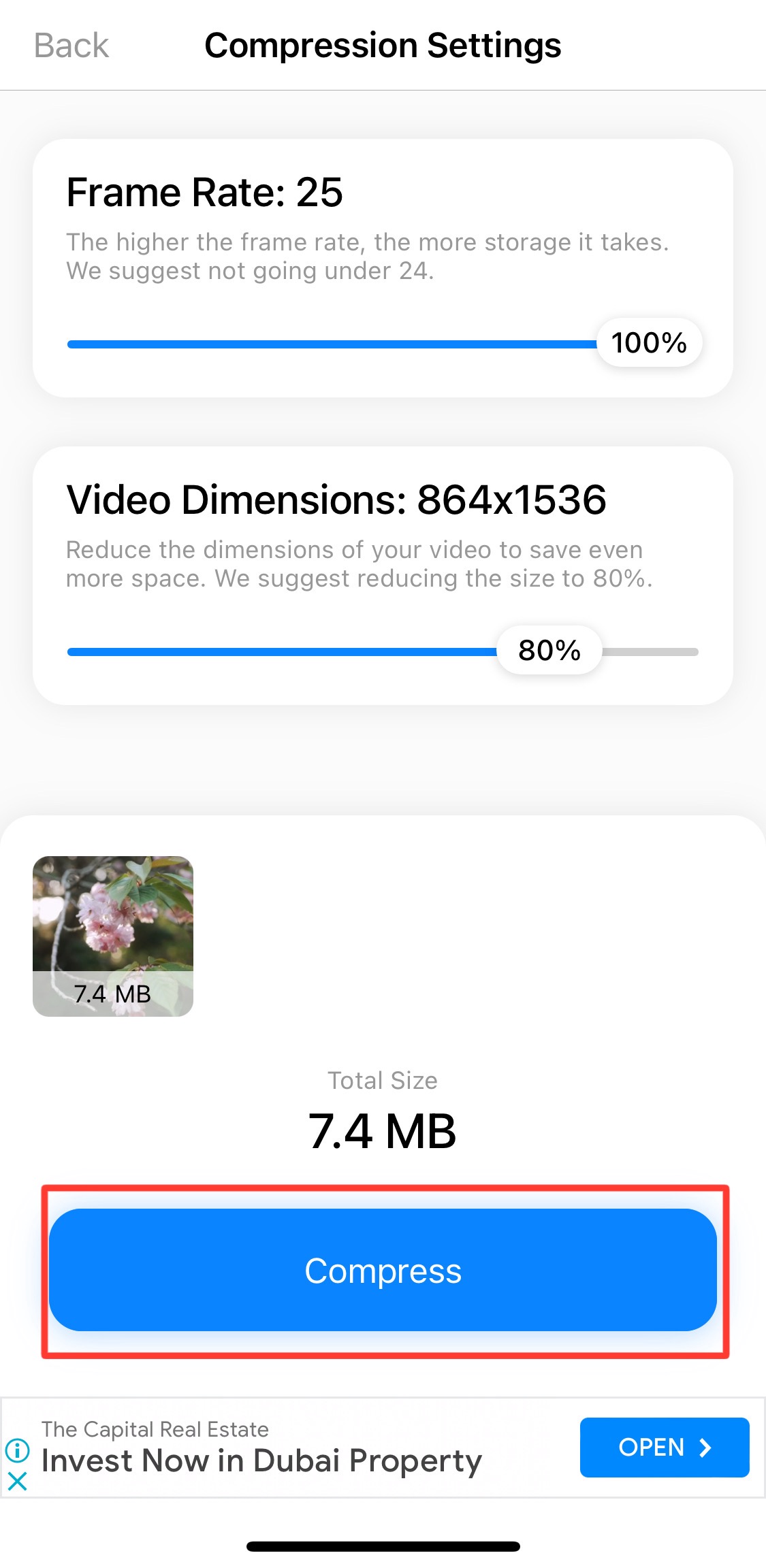
Step 5: Save and Share
- After compression is complete, you'll be prompted to save the compressed video.
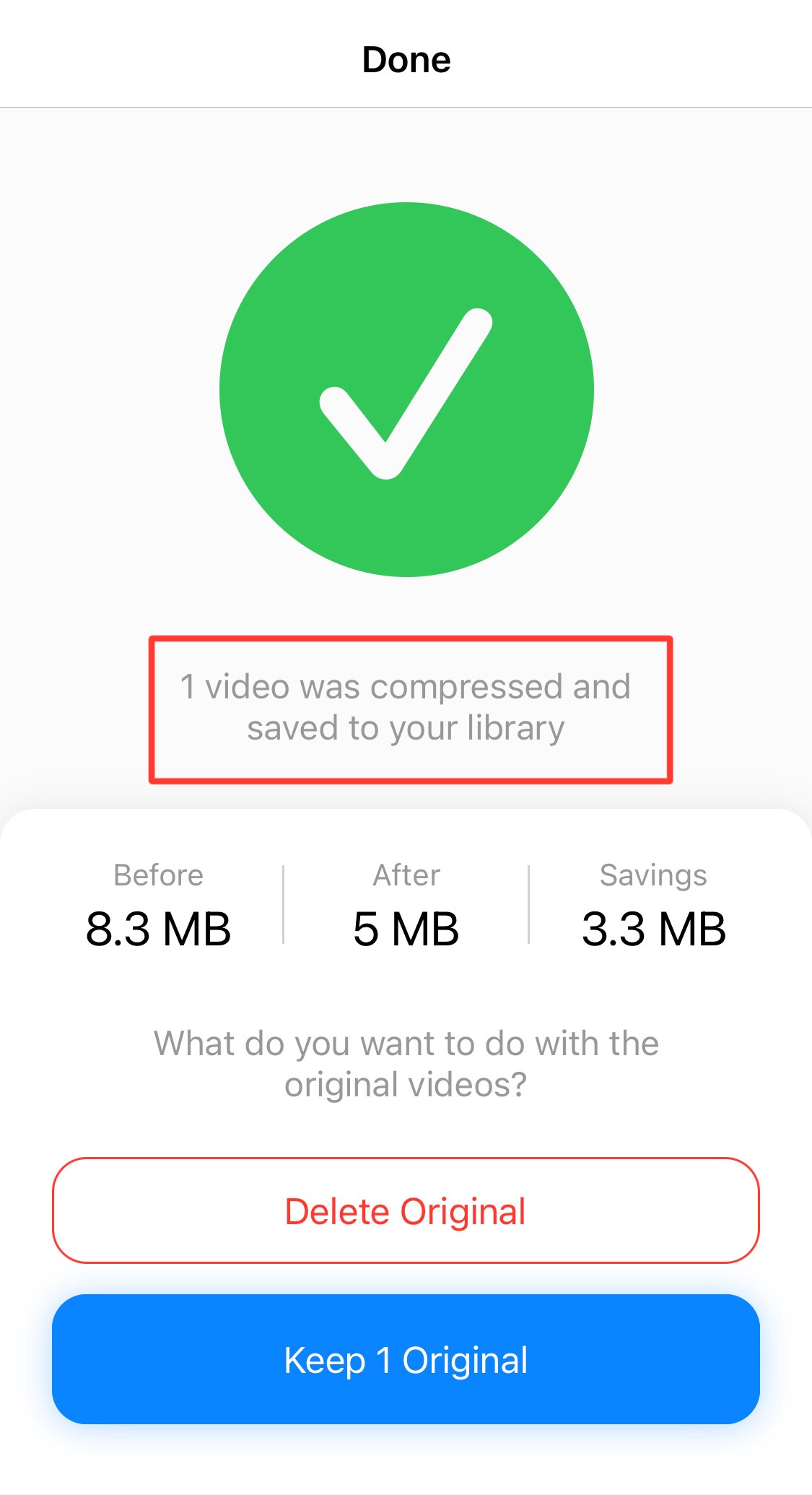
Now, when it comes to the prices
- Life Time Plan- USD 69.99
- 6 Month Plan - USD 26.49
- 3 Month Plan - USD 11.99
- Weekly Plan (1 Week) - USD 1.99
Video Compressor & Converter
"Video Compressor & Converter" stands at the number two spot on our list for good reason. This versatile app offers a comprehensive suite of features that make it a great choice for users looking to compress, convert, and enhance their video files. Here's why I think it deserves your attention:
While there are numerous video compressor apps out there, "Video Compressor & Converter" secured its spot on our list for its exceptional functionality. While it is not the best, this app not only compresses videos but also offers a host of other features like video format conversion, cutting, trimming, and merging. Its ability to retain original quality during compression using the X264 codec is a standout feature.
Now, how to use Video Compressor & Converter?
- Download and Install: Head to your App Store, search for "Video Compressor & Converter," and download it. Once installed, open the app.
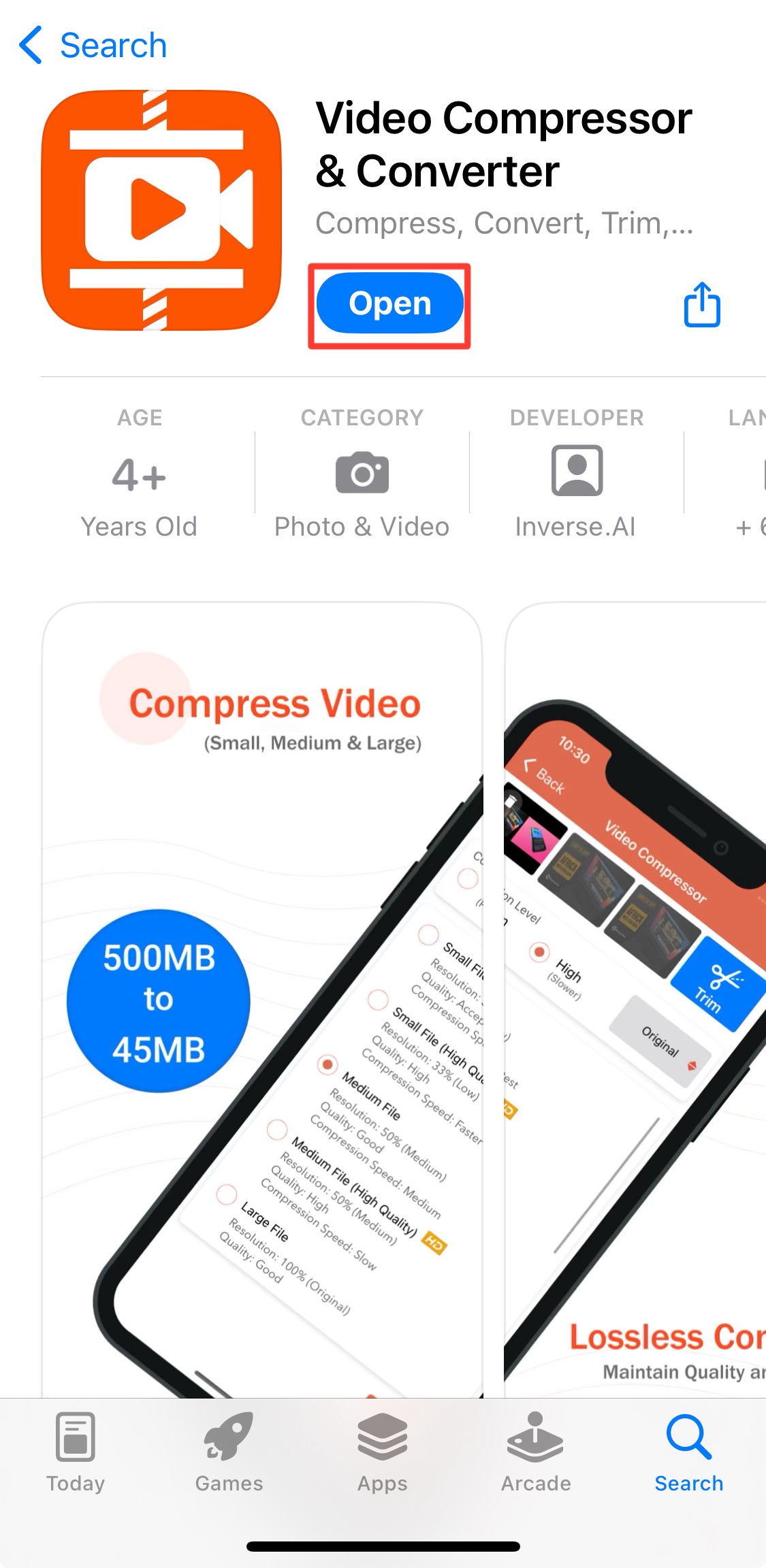
- Choose Your Video: Select the video that you wish to compress.
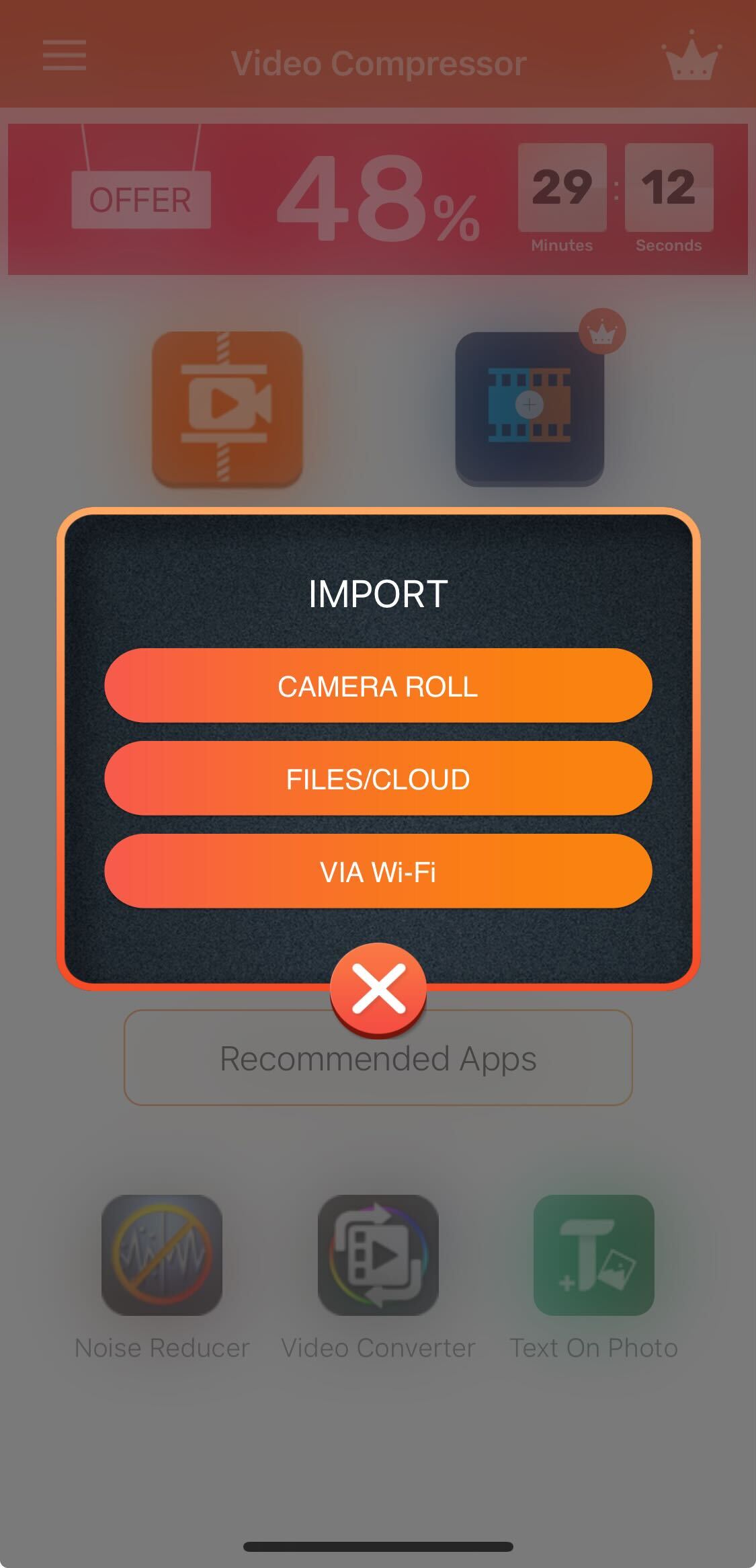
-
Customize Compression Settings: Here, you have the freedom to select from predefined compression profiles to adjust compression quality, speed, resolution, and more. You can even choose to input a target size manually.
-
Preview Your Changes: Before you begin the compression process, the app offers a preview of your video with the selected settings. This ensures you understand the expected quality outcome.
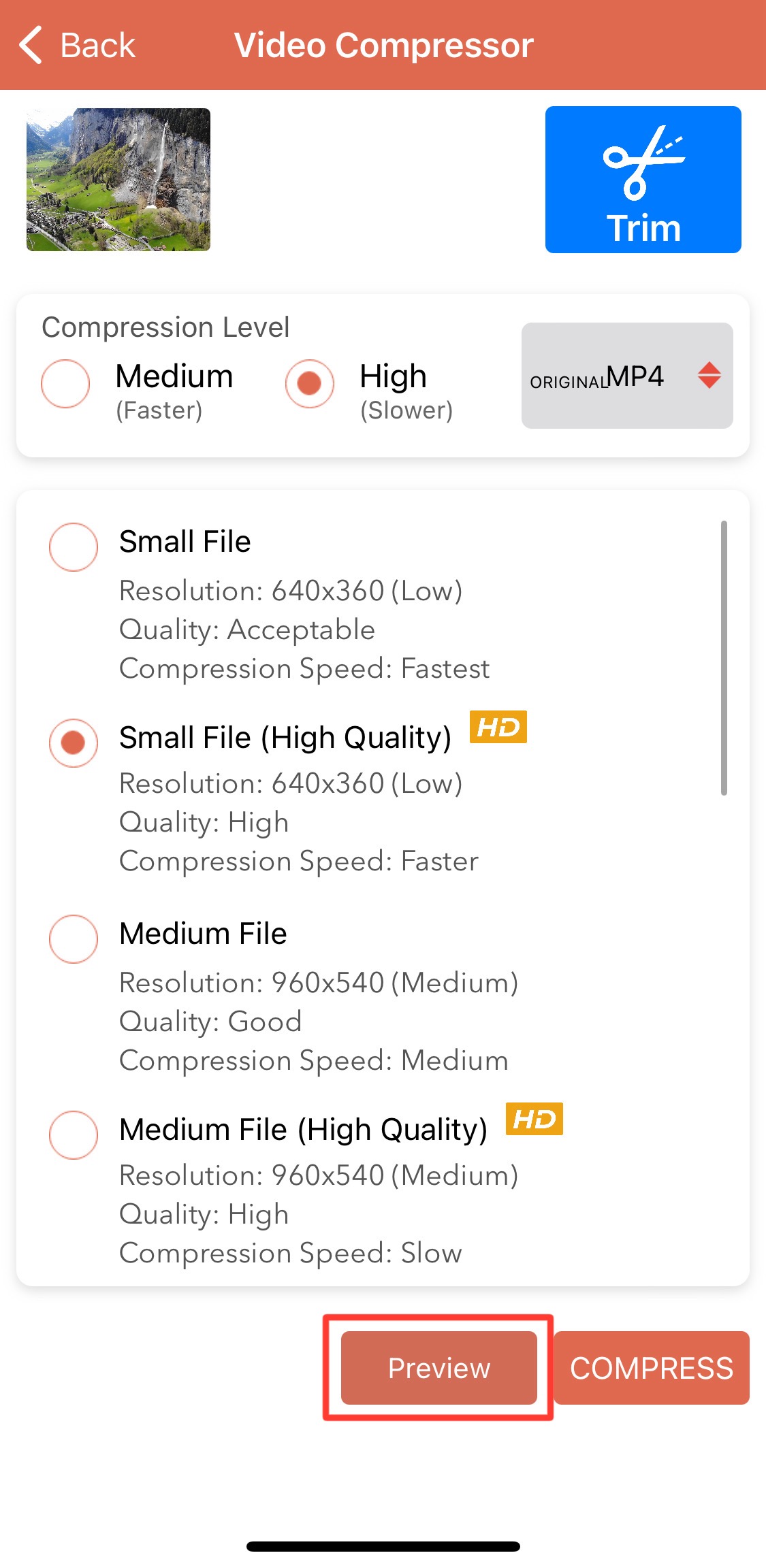
- Batch Compression: You can queue multiple videos for compression in batch mode, saving you time and effort.
- Play and Compare: The app allows you to play the compressed and original videos simultaneously, making it easy to assess the quality difference.
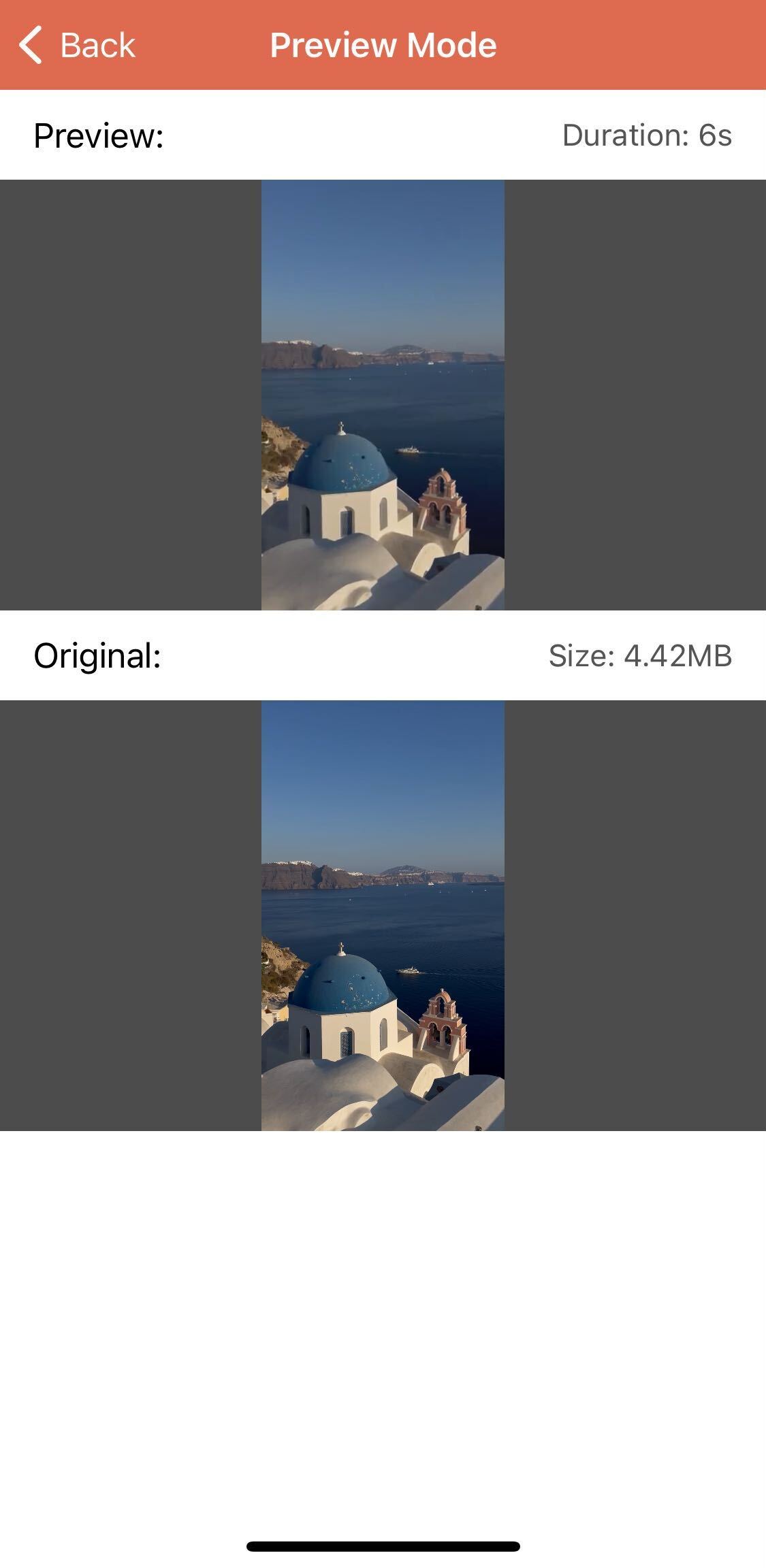
- Storage Management: Compressing your videos not only saves space but also helps organize your device. Say goodbye to storage worries!
Pricing
- Lifetime Premium Membership: USD 11.99
- Yearly Premium Membership (1 Year): USD 14.99
- Monthly Premium Membership (1 Month): USD 2.99
"Video Compressor & Converter" is a great app that simplifies the management of your video library. It's well worth the investment for anyone seeking to optimize their video content with a more affordable pricing system.
Video Slimmer App
This nimble app offers a streamlined solution to tackle one of the most common dilemmas faced by mobile users - ballooning video file sizes. Here's a closer look at why this app made the cut and how it works:
"Video Slimmer App" earned its spot for its simplicity and effectiveness. While being super affordable, it also shines in effortlessly shrinking video files without sacrificing quality, saving up to a staggering 80% of storage space on your iOS device. Whether you're looking to share, publish, or email your videos, this app has you covered.
How to Use Video Slimmer App?
- Download and Install: Find "Video Slimmer App" on the App Store, download it, and launch the app.

- Select Your Video: Tap the "Select Video" button to choose the video you want to compress from your iOS device.

- Choose Compression Settings: The app offers options to customize your compression. You can adjust video dimensions, file size, and video quality. Alternatively, you can select from various optimized presets for quick adjustments.
- Trim or Merge: Need to trim a lengthy video or combine short video clips? "Video Slimmer App" makes it a breeze. You can easily edit and customize your videos to your liking.
- Rotate Videos: If you've ever faced the frustration of incorrectly oriented videos on Windows, this app has your back. It automatically corrects the orientation, ensuring seamless playback.
.jpg?)
- Share with Ease: Once your video is ready, you can save it to your Camera Roll, wirelessly transfer it to your computer via Wi-Fi, or open and edit it with third-party video apps like iMovie.
Pricing
For the value it offers, the "Video Slimmer App" comes with a one-time payment of just $2.99. No subscriptions and no hidden fees – just a small investment to unlock substantial storage space on your device.
With its ability to slim down videos while maintaining quality, along with versatile editing options, it's a must-have for anyone seeking to optimize their video library.

Conclusion
In today's fast-paced world of digital memories and mobile content creation, the need to manage video files efficiently has become more critical than ever. We've explored three of the easiest and most effective ways to compress videos on your iPhone, empowering you to make the most of your mobile filmmaking experience.
We've discussed two remarkable apps that deserve your attention:
-
Compress Videos & Resize Video: This app offers stellar ratings, space-saving prowess, and a user-friendly interface. It's an excellent choice for those seeking to quickly and easily compress videos on their iOS devices. With options to adjust compression quality, speed, and resolution, it puts you in control of your video content. Plus, it respects your privacy and offers a range of pricing plans to suit your needs.
-
Video Compressor & Converter: This versatile app goes beyond compression, offering video format conversion, cutting, trimming, and merging. It stands out for its ability to retain original quality during compression using the X264 codec. With various compression profiles and batch processing, it's a powerful tool for video enthusiasts. Its pricing plans are flexible and affordable.
-
Video Slimmer App: This iOS app offers a simple yet effective solution to reduce video file sizes by up to 80%, all while maintaining video quality. It's perfect for those looking to save storage space and share videos seamlessly. With a one-time payment of just $2.99, it's an affordable choice for iOS users.
In conclusion, while these apps provide easy-to-use solutions, making it possible to enjoy your videos without worrying about storage constraints or lengthy upload times. Don’t forget to give that extra good-looking video effect to your content by using Zoomerang.