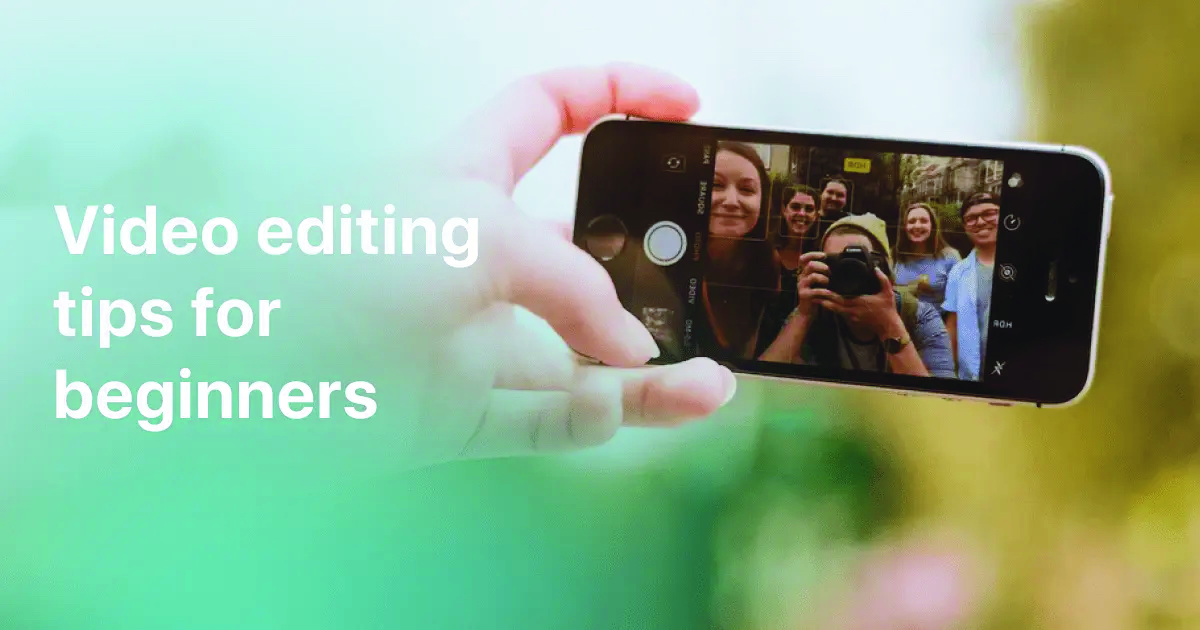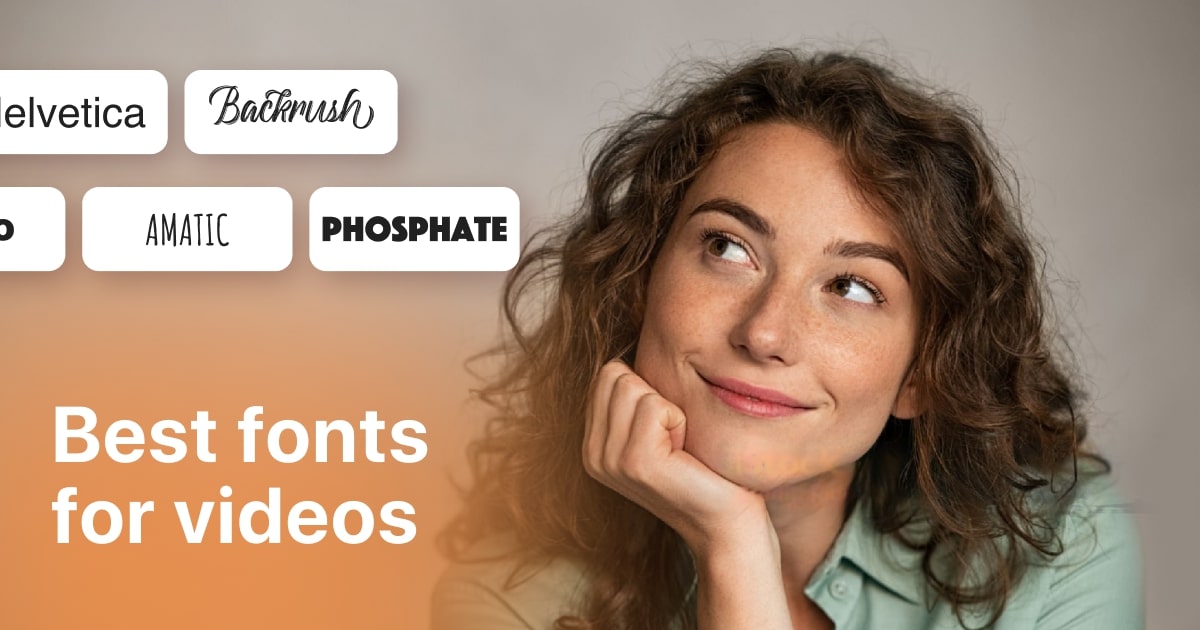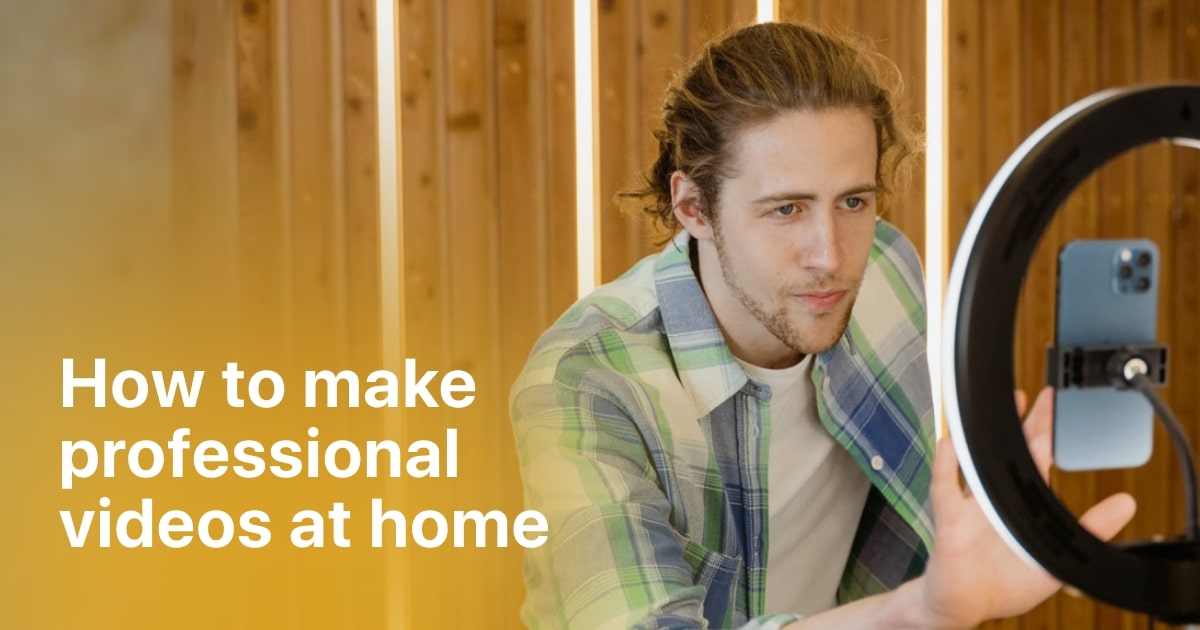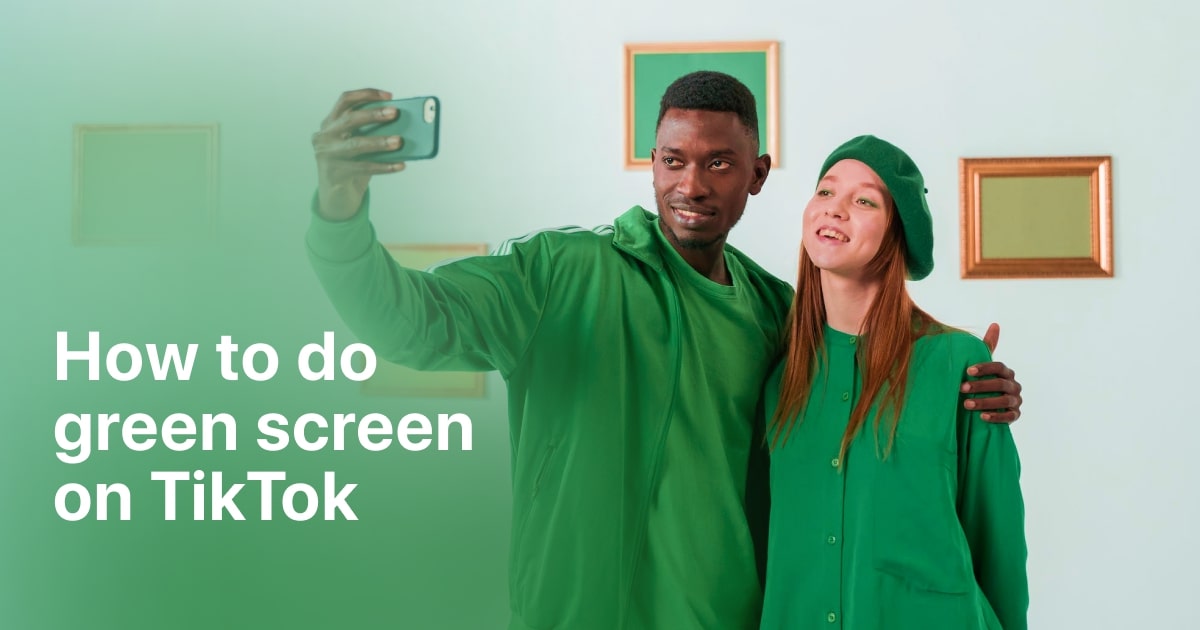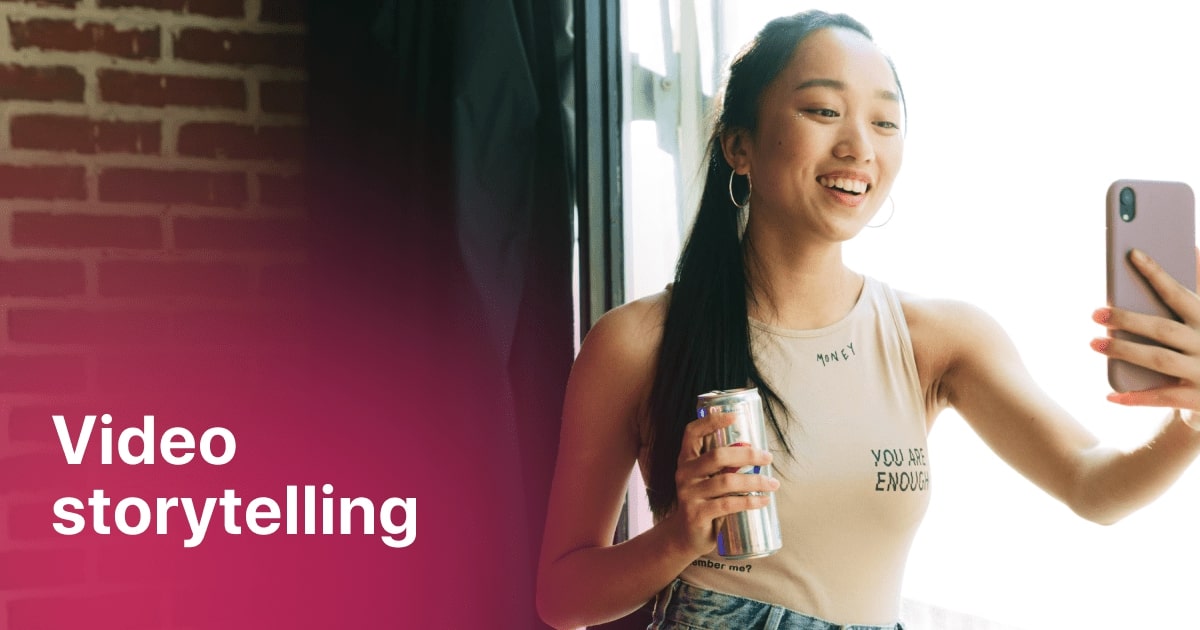Plans built for businesses
Pro + AI
For pro video creation
Advanced + AI
For users who want to generate video ads
*Billed yearly
Compare plans
How to Do Professional-Sounding Voice Overs at Home
15 December, 2023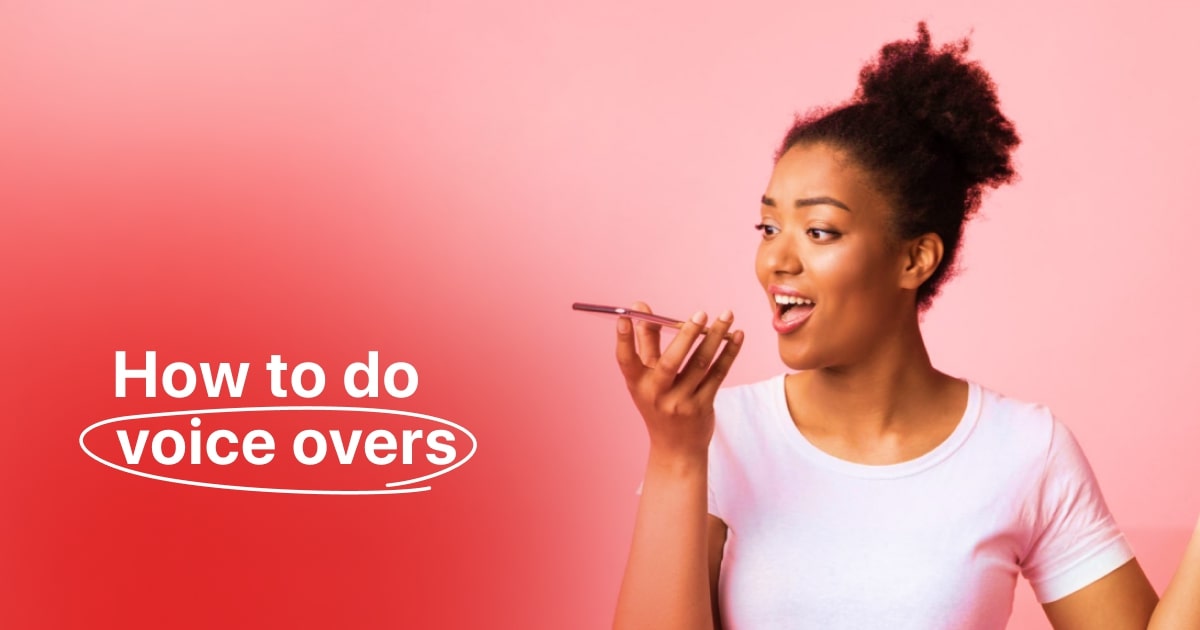
It's already 2023, and you're still considering adding explanatory text to your videos? Come on, isn't it much better to opt for a voice-over? Not only will it give your video a more professional appearance, but it also provides an opportunity to connect closely with your audience and ensure the right tone for your content.
So how to do voice overs? While incorporating a voice-over might seem like a challenging and daunting task, it's actually a straightforward and easy process. With the help of the appropriate editing app, you can effortlessly create multiple voiceovers for your videos.
So, allow me to demonstrate how to achieve the best voice-overs for your videos, recommend suitable apps to use, and provide tips for achieving top-notch sound quality for your content. Let's dive right in!
8 tips to record voice over at home
Now that you are already familiar with the concept of voice overs, let’s understand how to do voice overs on videos. In the digital age, creating engaging content often requires a high-quality voice-over to convey your message effectively. Whether you're a content creator, podcaster, or ASMR voice artist, recording voice-overs from the comfort of your home is not only convenient but also achievable with the right techniques. Let's explore some essential tips to help you capture that perfect voice-over:
1. Select the Ideal Recording Location
The first step in achieving a professional voice-over is finding a suitable recording space. Opt for a quiet room or area in your home, away from noisy appliances or outside disturbances. Consider using soft furnishings like curtains or cushions to dampen echoes and improve sound quality.
2. Invest in a Quality Microphone
Even though a high-quality microphone isn’t necessary, it can be your primary tool for capturing clear and crisp voice-overs. While professional-grade microphones can be pricey, there are excellent options available for various budgets. Look for a condenser or dynamic microphone that suits your recording needs.
3. Use Proper Microphone Technique
Position your microphone correctly to capture the best sound. Maintain a consistent distance from the microphone (typically 6-12 inches) and experiment with angles to find the sweet spot for your voice. A pop filter can also help reduce plosive sounds like "p" and "b."
4. Set Up Acoustic Treatment
Improve the acoustics of your recording space by adding acoustic foam panels or diffusers. These treatments can minimize reflections and echoes, resulting in cleaner recordings. If you're a baddie on a budget like myself, DIY solutions like blankets and pillows can help too.
5. Monitor and Adjust Audio Levels
Use headphones to monitor your recordings in real time. Keep an eye on your audio levels to prevent clipping or distortion. Adjust the input gain on your microphone interface to achieve optimal volume without peaking.
6. Script and Practice
Before hitting the record button, have a well-prepared script in front of you. Practice your lines and get comfortable with the pacing and tone of your narration. This preparation will save you time during editing and ensure a smoother recording process.
7. Record in Short Takes
Rather than attempting long, uninterrupted recordings, break your script into smaller sections. Recording in shorter takes makes it easier to correct mistakes and maintain consistent energy and tone throughout your voice-over.
8. Edit and Enhance
After recording, use audio editing software to clean up your voice-over. Remove background noise, adjust volume levels, and add any necessary effects to enhance the quality of your audio.
With these 8 tips in your toolkit, you'll be well-equipped to create impressive voice-overs from the comfort of your home. Whether you're narrating videos, recording podcasts, or lending your voice to various projects, mastering the art of home recording is a valuable skill that can open up numerous creative opportunities.

How to create a natural-sounding voice over with AI
While there are so many apps and tools for making voice overs, I have selected two of the best options for you:
Adding voice over to any video with Zoomerang
So, you don’t know yet how to do voice overs? Here’s what you’ve missed: Adding Voice Over to Any Video with Zoomerang
Zoomerang is a versatile video editing tool that allows you to enhance your videos in various creative ways, including adding a voiceover to your existing footage.
Here's a step-by-step guide to adding a voiceover to your video using Zoomerang:
-
Open Zoomerang: First, open the Zoomerang app on your mobile device. If you haven't already, you can download it from your app store.
-
Get Started: Once you're in the app, tap on "Get Started" or "New Project," depending on the interface at the time of your usage.
-
Choose Your Video: Select the video to which you want to add a voiceover. You can either record a new video or choose an existing one from your device's library.
-
Add Music: After selecting your video, tap on the "Music" option. This is where you'll incorporate your voiceover.
-
Import Recording: In the music section, you'll find an option to import audio. Tap on "Import" to access your recording options.
-
Record Your Voiceover: To add a voiceover, select the "Recording" option. This will enable you to record your voice directly within the Zoomerang app. Ensure that your device's microphone is enabled and ready.
-
Record and Save: Press the record button and start speaking your voiceover. You can pause and resume as needed to get the perfect narration. Once you're satisfied with your recording, save it.
-
Fine-Tune Your Voiceover: Zoomerang offers editing tools to adjust the timing and placement of your voiceover in the video. You can trim or move it to align perfectly with your video content.
-
Add Finishing Touches: Before finalizing your video, you can also explore other Zoomerang features, such as adding filters, text, or stickers to make it more engaging.
-
Save and Share: Don't forget to save your edited video. You can usually find the save or export option in the app's interface. Once your video is saved, you can share it on your favorite social media platforms, complete with your chosen hashtags, to reach a wider audience and engage with your viewers.
Adding voice over on TikTok
Here's how you can add a voiceover to your TikTok video:
-
Open TikTok: Launch the TikTok app on your mobile device. Make sure you're logged in to your TikTok account.
-
Record Your Video: To begin, create the video you want to add a voiceover to. You can either record a new video within the TikTok app or select an existing video from your device's library by tapping on the "+" button on the bottom center of the screen.
-
Edit Your Video: After recording or selecting your video, you'll be taken to the editing screen. Here, you can trim, add effects, text, and more to your video.
-
Add Voiceover: To add a voiceover, look for the "Voiceover" option in the editing menu. It's typically represented by a microphone icon or a "Voiceover" label. Tap on it to start recording your voiceover.
-
Record Your Voice: A recording interface will appear, and you'll need to press the record button to start speaking your voiceover. You can pause and resume as needed to get your narration just right.
-
Review and Adjust: TikTok often allows you to listen to your voiceover and review it within the app. This way, you can make sure it matches your video content and timing.
-
Fine-Tune Timing: You can adjust the timing and placement of your voiceover by dragging it along the video's timeline. Ensure that your narration aligns with the visuals for a seamless viewing experience.
-
Save Your Changes: Once you're satisfied with your voiceover, save your video edits. TikTok typically provides a "Save" or "Next" option to proceed.
-
Add Captions and Effects (Optional): To enhance your video further, consider adding captions, filters, music, stickers, or other effects provided by TikTok. These features can make your video more engaging and entertaining.
-
Post Your Video: After finalizing your video, you can add a caption hashtags, and choose your preferred privacy settings. Then, click the "Post" or "Share" button to publish your video to your TikTok profile.

Conclusion
As we navigate the creative landscape of 2023 and saw some of the best ways how to make a voice over video, it's clear that adding explanatory text to your videos is a thing of the past. Voiceovers not only lend your videos a polished and sophisticated touch but also provide a unique opportunity to forge a deeper connection with your audience, ensuring that your message is conveyed with just the right tone and emotion.
Fortunately, achieving outstanding voiceovers from the comfort of your home has never been more accessible. Armed with the right techniques and tools, you can embark on a journey of creative narration, be it for your videos, podcasts, or other projects.
Remember, it all starts with selecting the ideal recording location, investing in a quality microphone, and honing your microphone technique. Improving your recording space with acoustic treatments and meticulously monitoring audio levels will further elevate your voiceovers. Scripting and practicing your lines, recording in manageable takes, and mastering the art of post-recording editing are essential steps to delivering that perfect voiceover.
Moreover, in this digital age, you can harness the power of AI-driven tools like Zoomerang to effortlessly infuse your videos with engaging voiceovers. Likewise, platforms like TikTok provide user-friendly interfaces for adding voiceovers to your content, making it easier than ever to enhance your videos.